Quick advice
Get teens set up on Snapchat safely and quickly with these 3 top controls.
Set up Family Centre
Easily manage who your teen talks to, how they spend their time and more with Snapchat Family Centre.
Manage notifications
Turning off push notifications can decrease teens' screen time and passive scrolling.
Review reporting tools
Give your teen the power to stay safe by showing them reporting and blocking tools.
Video guide
 Close video
Close video
How to set parental controls on Snapchat
You’ll need your own Snapchat account and/or access to your teen’s account.
What is Snapchat Family Centre?
Snapchat Family Centre is an in-app tool that lets parents and carers stay on top of who their teens are in contact with on the app. Learn more here.
To set up Snapchat Family Centre:
Step 1 – You must download Snapchat onto your device. Create or login to your personal Snapchat account. From your profile, tap Add Friends and add your child by searching their username. Return to your profile.
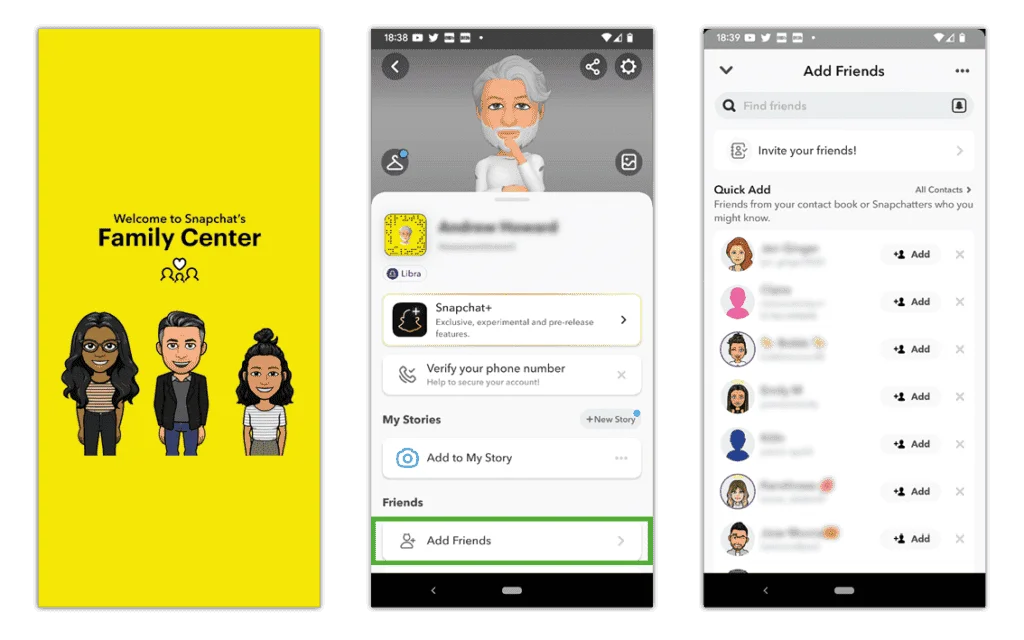
Step 2 – Tap the gear icon in the top right corner to get into Settings. Under Privacy Control, tap Family Centre and select your child’s name > Send invitation.
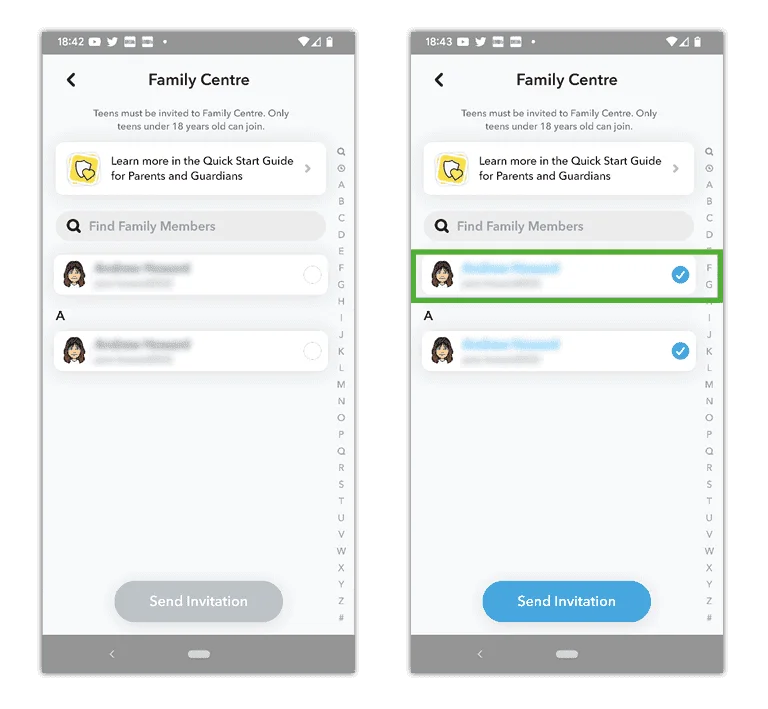
Step 3 – Ask your child to access their Snapchat account on their device. From their profile, tap Add Friends and then your username.
Step 4 – Tap View Invitation and then Accept.
Once accepted, you can tap your child’s profile in Family Centre on your device to see their activity, which you can use to start conversations around their online experiences.
For more help, visit Snapchat’s parent resources.
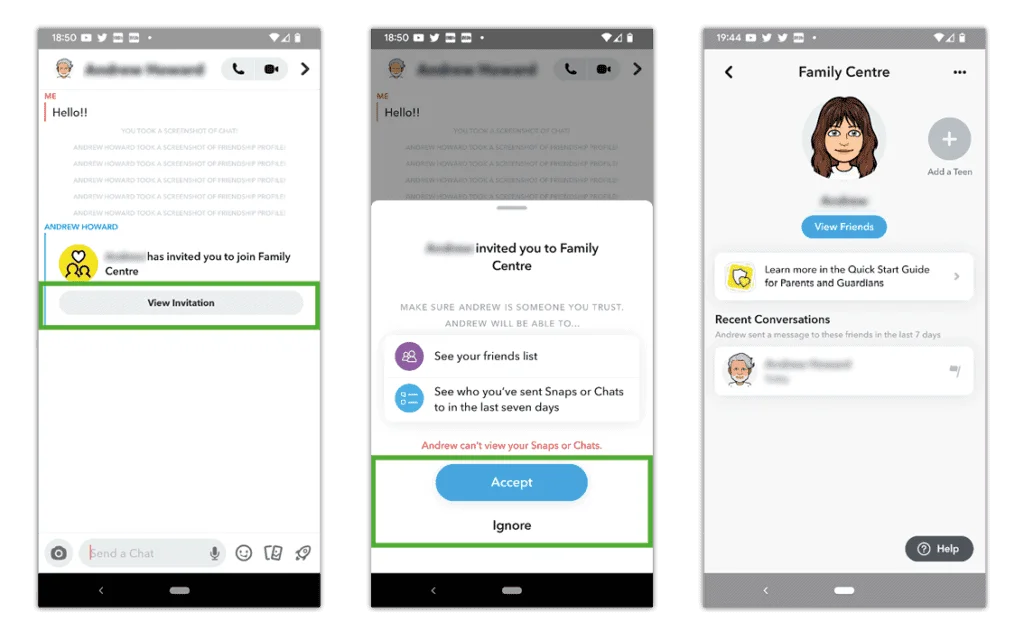
How do I turn off My AI on Snapchat?
My AI is a chatbot available on Snapchat that is automatically added to all Snapchatters’ contact list.
Only Snapchat+ subscribers can unpin or remove My AI from their contact list.
However, all users can take steps to remove My AI data regularly. Learn more about Snapchat’s AI bot here.
To delete My AI data:
Step 1 – From your profile, tap the gear icon to open your Settings.
Step 2 – On Android, scroll down to Account Actions and tap Clear My AI data > Confirm.
On Apple devices, scroll down to Privacy Controls and tap Clear Data > Clear My AI data > Confirm.
Where can I delete Dreams data?
Dreams on Snapchat uses AI to generate new images based on selfies you provide. Others can use your selfie to create Dreams as well.
To delete Dreams data:
Step 1 – In your Settings, under My Account, select AI selfies. If you have saved data, you will see options to delete it. If you do not have saved data, you will see an option to create AI selfies.
Step 2 – If you have saved data, you can select Clear my AI selfies to delete it.
You can also customise who can generate Dreams featuring you. It’s best to set this to Only me.
How can I turn off notifications?
You can customise the push notifications your child receives or turn them off altogether. This can help promote good screen time management on Snapchat.
To turn off notifications:
Step 1 – From your home screen, tap your profile image in the top left corner to get to your profile.
Step 2 – On your profile page, tap the gear icon in the top right corner. Select Notifications and choose which notifications you’d like to receive. Untick any you don’t want to turn them off. You can also customise whether notifications have sound, lights and vibration.
Note: On iOS devices, you can also manage notifications for Stories. See how here.
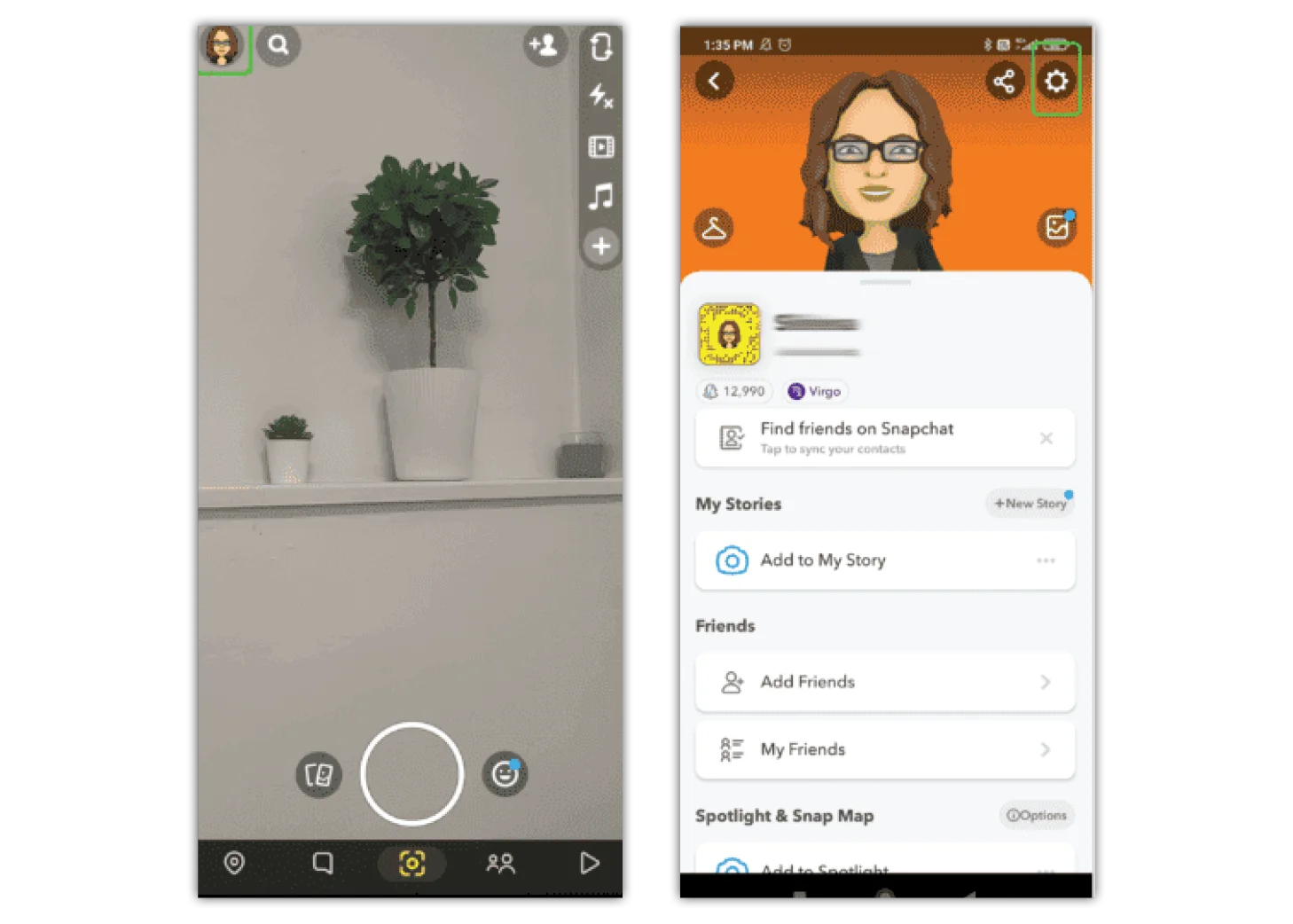

Customise who can contact you
If your child is under 18, you can change this setting so that only friends can contact them.
To change this privacy setting:
Step 1 – Go to your profile and tap the gear icon in the top-right corner to open the Settings menu.
Step 2 – Scroll down to Privacy Controls and tap Contact Me. Tap either Friends or Friends and Contacts.
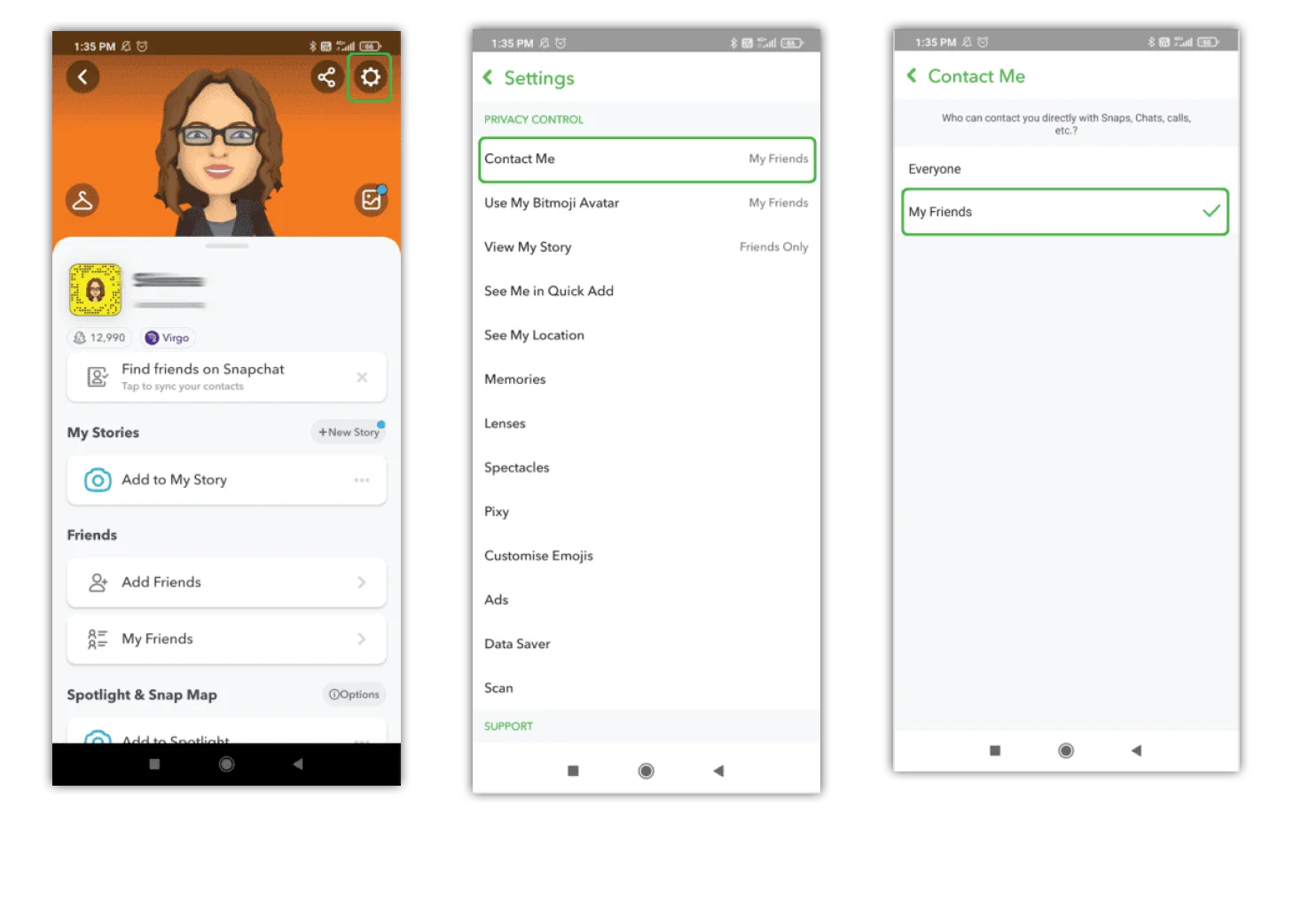
How to change chat settings
You can manage chat settings for each friend your child messages. This can limit what kind of contact they have as well as how long messages last or whether your child will receive notifications from the user.
To manage chat settings:
Step 1 – Go to the user’s profile. You can do this by going to the chat and tapping on the user’s profile image.
Step 2 – Tap the 3 horizontal dots in the top right corner. Select Chat Settings.
Step 3 – Toggle on/off each option you’d like to manage.

Who can view My Story?
Limit who can see your Story by selecting ‘My Friends’ or ‘Custom’.
To manage who can view your Story:
Step 1 – Go to your profile and tap the gear icon in the top right corner to open Settings.
Step 2 – Scroll down to Privacy Controls and tap View My Story. Select who can view your story. With a Custom list, you can block individual contacts.
Note: If you change your settings after sending a Snap to your Story, the settings will still apply to Snaps already sent.
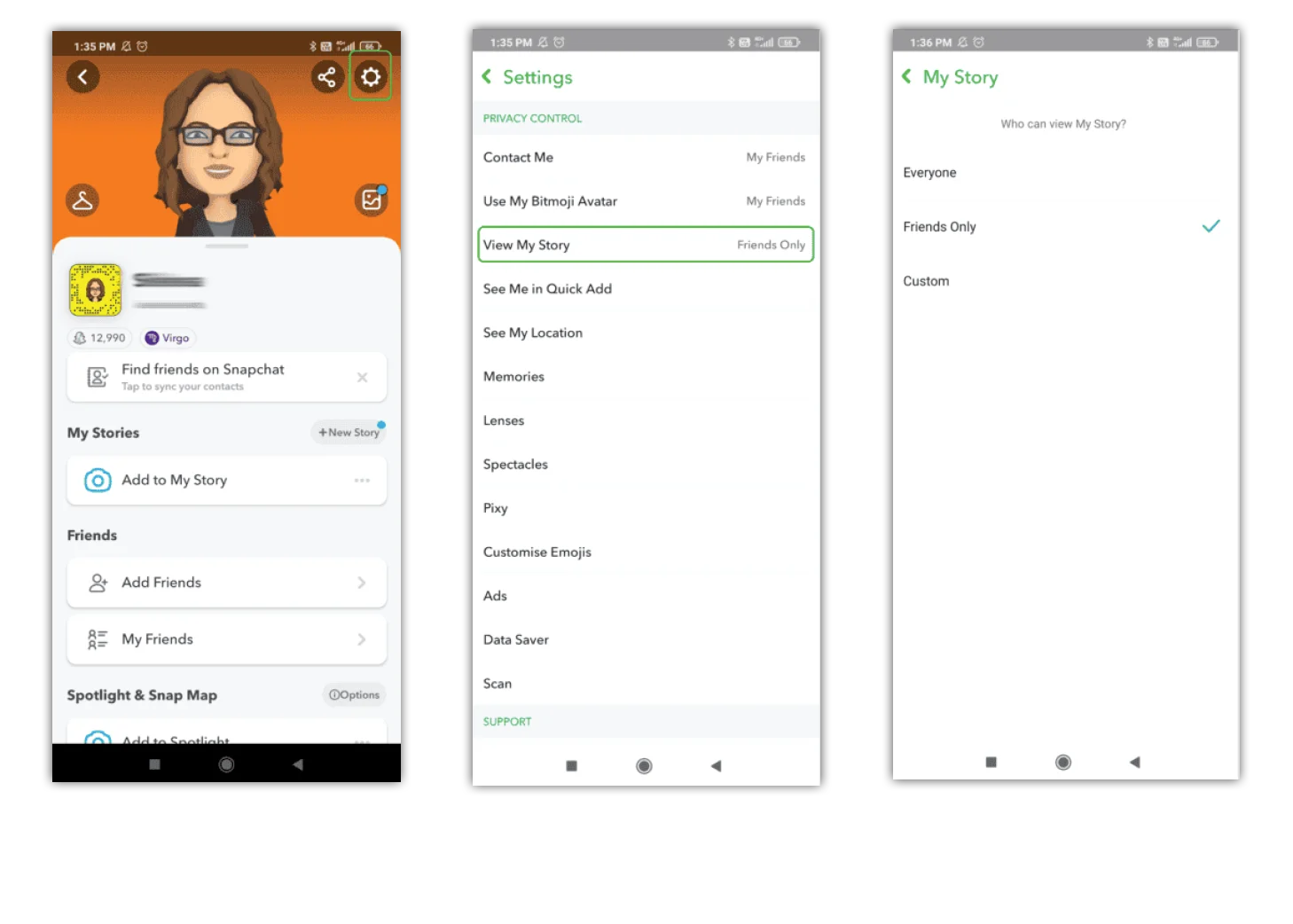
How do I turn off my location?
Users can turn off their location in multiple ways. This is recommended for under-18s.
To turn off location sharing:
Step 1 – From your home page, select the location pin in the bottom left corner.
Step 2 – Tap the gear icon in the top right corner. Select Ghost Mode to completely hide your location.
Alternatively, you can choose to hide your location from specific people.
Toggle on Hide my live location to turn off live location updates. If toggled off, your location updates in real time, even if the app is closed.
You can get to location settings from your profile as well. Simply scroll down your profile to your Snap Map and tap on the arrow below the map.
Additionally, you can go to your privacy settings and scroll down to See My Location.
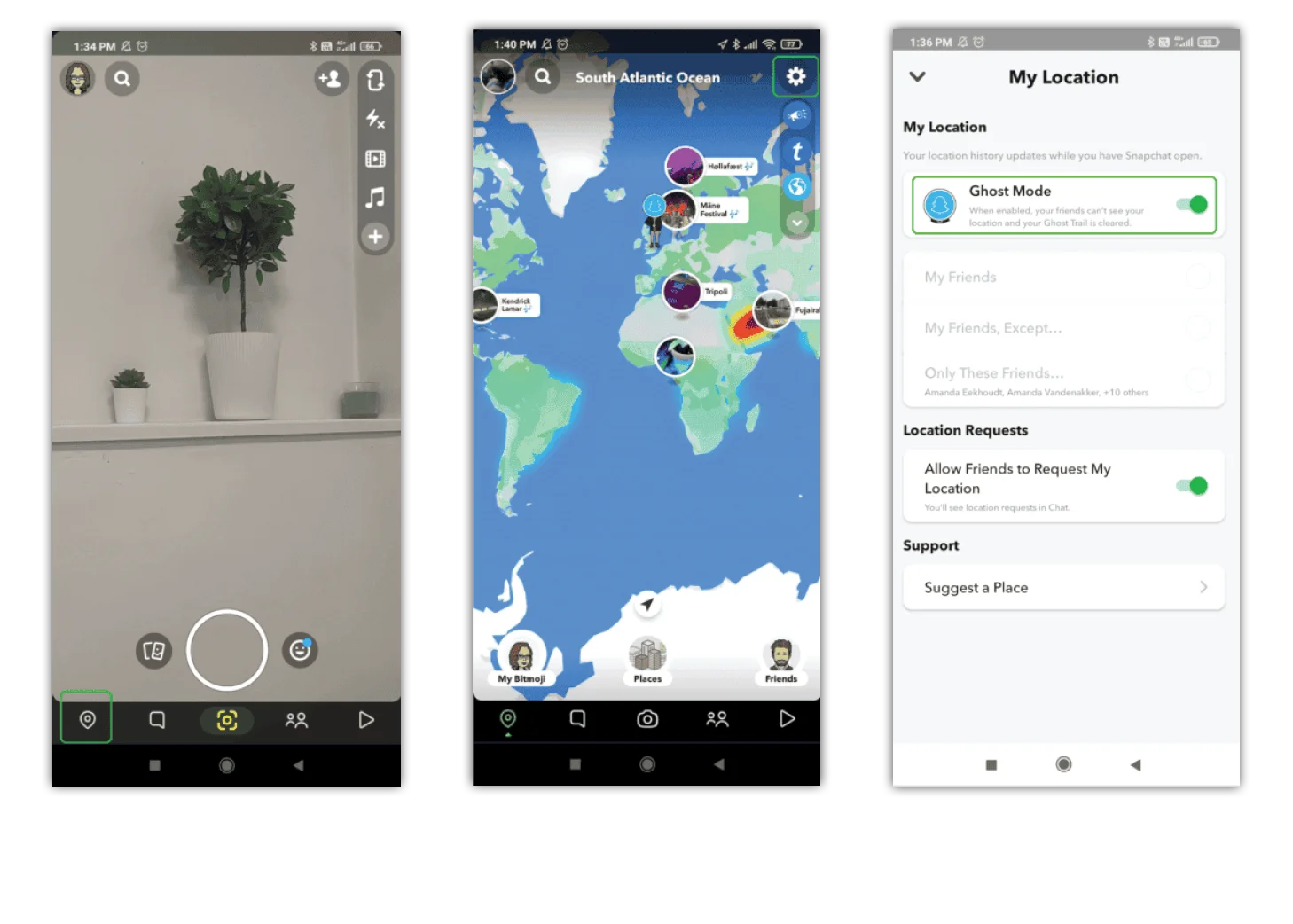
How to report, block or remove someone
If your teen receives unwanted contact, including abusive behaviour or inappropriate content, they can report and block the user. They can also remove users from their friends list.
To report, block or remove someone:
Step 1 – Go to the user’s profile. You can do this by going to your chats list and tapping their profile image.
Step 2 – Tap the 3 horizontal dots in the top right corner. Select Manage Friendship.
Step 3 – Tap Report to report them. Select the reason and tap Submit.
Tap Block to block them and Remove Friend to remove them.
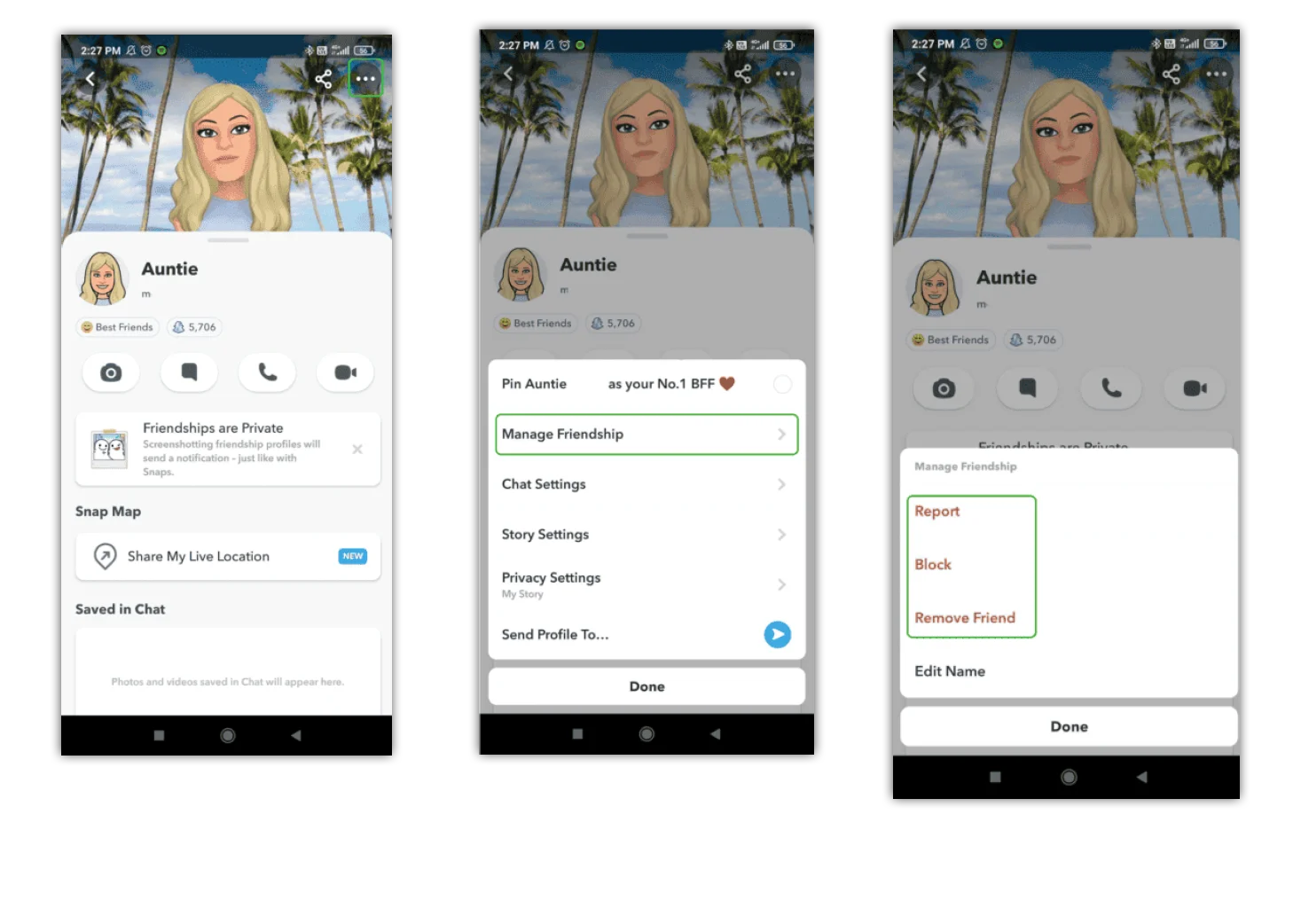
Where can I report content?
You can report content that is offensive, hateful or that otherwise goes against Snapchat’s Community Guidelines.
To report content in a Snapchat Story:
Step 1 – While watching a story, either tap the 3 dots in the top right corner or longpress the story itself.
Step 2 – Tap Report, select the reason for reporting and add an explanation if needed before tapping Submit.
This works for Spotlight as well as friend Stories.
You can also report on the Snapchat Support site.

How to set up two-factor authentication
Two-factor authentication makes your account more secure. It is an optional security feature to verify that it’s really you when you log into your Snapchat account.
To set up 2-factor authentication:
Step 1 – Go to your profile and tap the gear icon in the top right corner to open Settings. Select Two-Factor Authentication.
Step 2 – Tap Continue and follow the instructions on-screen.
You can set up two-factor authentication using an authentication app or your mobile number.

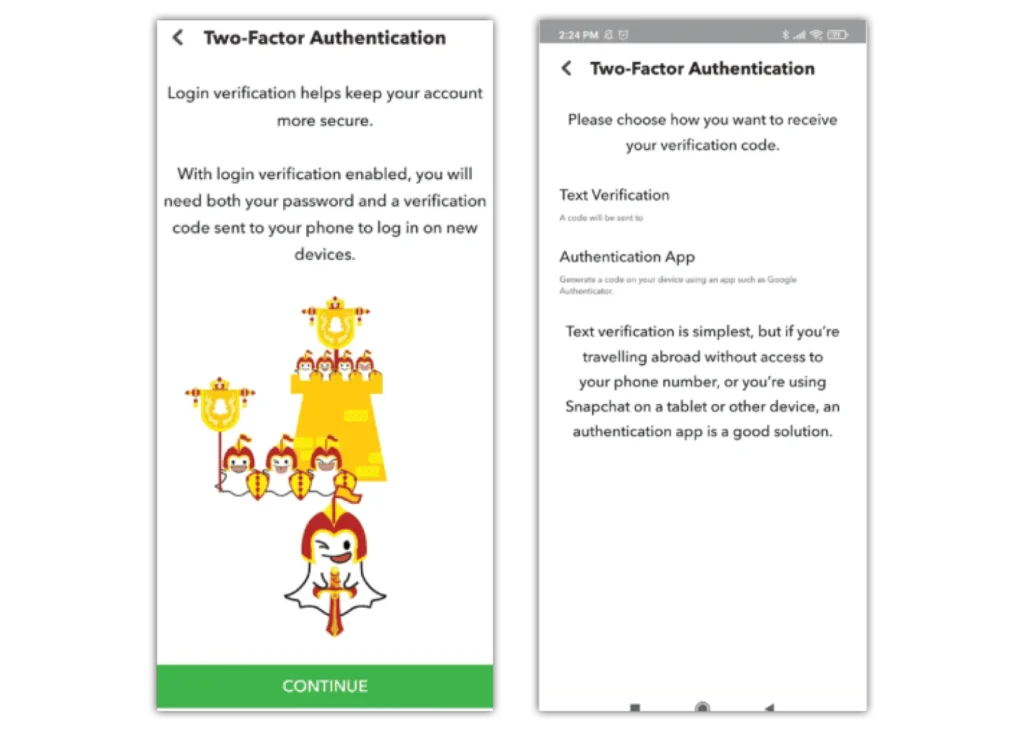
How to set parental controls on Snapchat
- What is Snapchat Family Centre?
- How do I turn off My AI on Snapchat?
- Where can I delete Dreams data?
- How can I turn off notifications?
- Customise who can contact you
- How to change chat settings
- Who can view My Story?
- How do I turn off my location?
- How to report, block or remove someone
- Where can I report content?
- How to set up two-factor authentication
- More resources
View more guides
Discover more parental controls to manage children’s devices, apps and platforms for safer online experiences.
