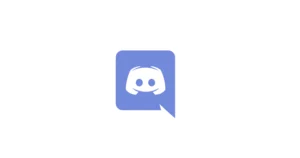Video guide
 Close video
Close video
How to set parental controls on Discord
You will need access to your child’s Discord app and account.
Set data privacy controls
You choose whether to opt-in or out of how your data is stored and used.
Open Discord, go to your settings by tapping on the logo in the bottom right-hand corner. Then, tap Privacy and Safety, here you can choose whatever option you’d like to enable or disable by swiping the toggle feature.
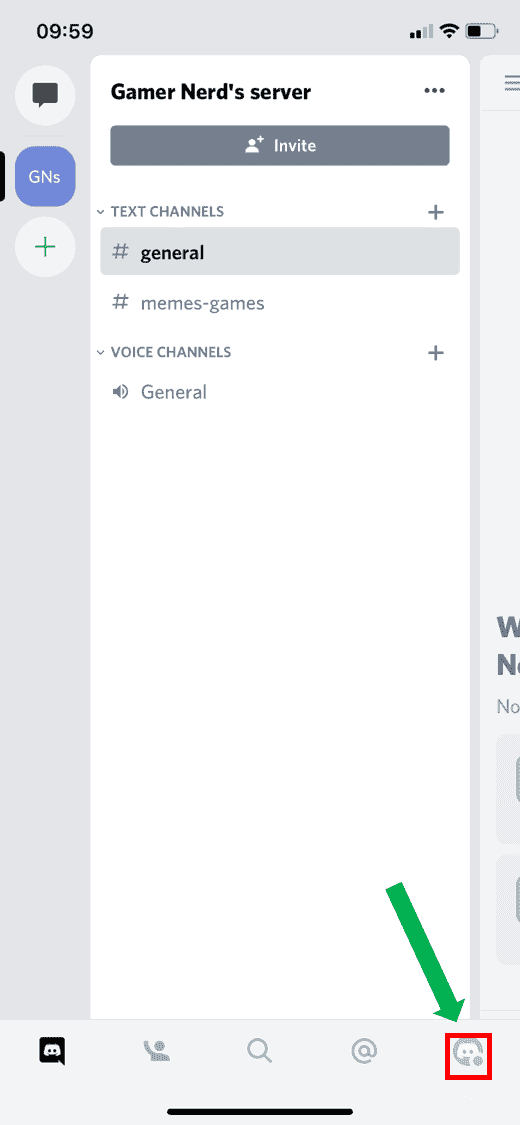
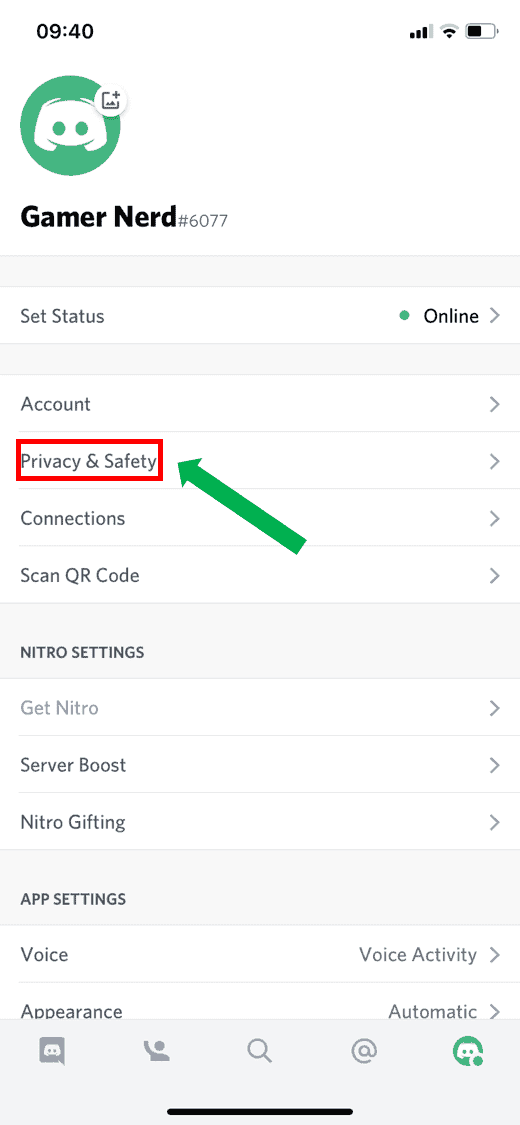
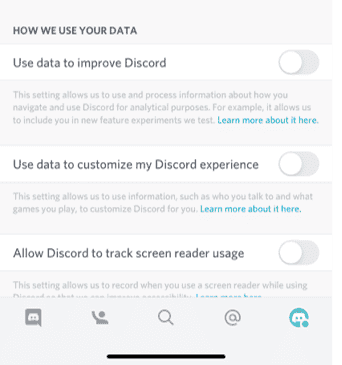
Choose who can direct message you
You can choose to either allow messages from everyone, certain friends or no one.
Open Discord, go to your settings by tapping on the logo in the bottom right-hand corner. Then, tap Privacy and Safety. Under ‘Safe Direct Messaging’, choose from either Keep me safe, My friends are nice or Do not scan.
Discord automatically scans and delete direct messages you receive that contain explicit material.
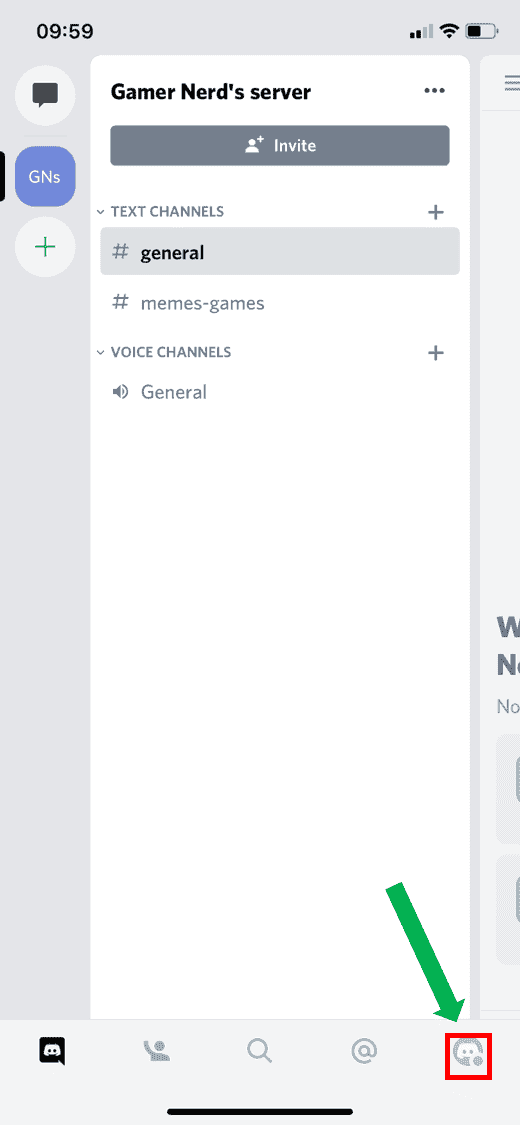
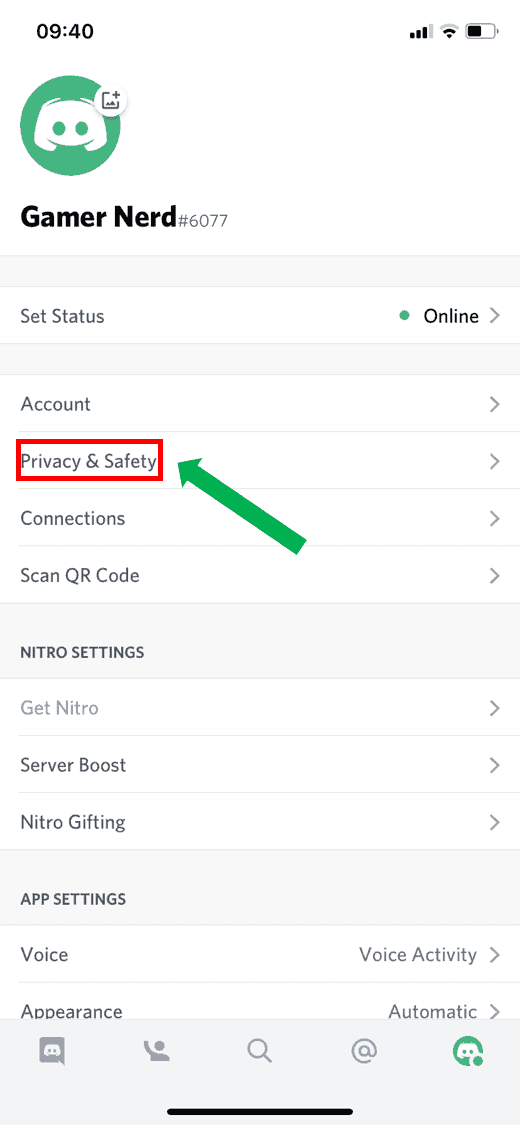
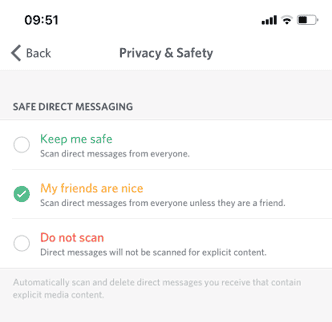
Choose whether you want to allow direct messages from server members
To do this, scroll down and swipe the toggle feature.
The setting is applied when you join a new server. It does not apply retroactively to your existing servers.
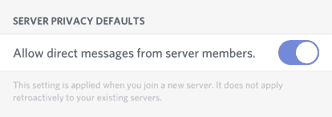
Choose who can send a friend request
Open Discord, go to your settings by tapping on the logo in the bottom right-hand corner. Then, tap Privacy and Safety. Scroll down until you reach ‘Who can add you as a friend’ and select from Everyone, Friends of Friends or Server Members.
Once selected, this is automatically saved.
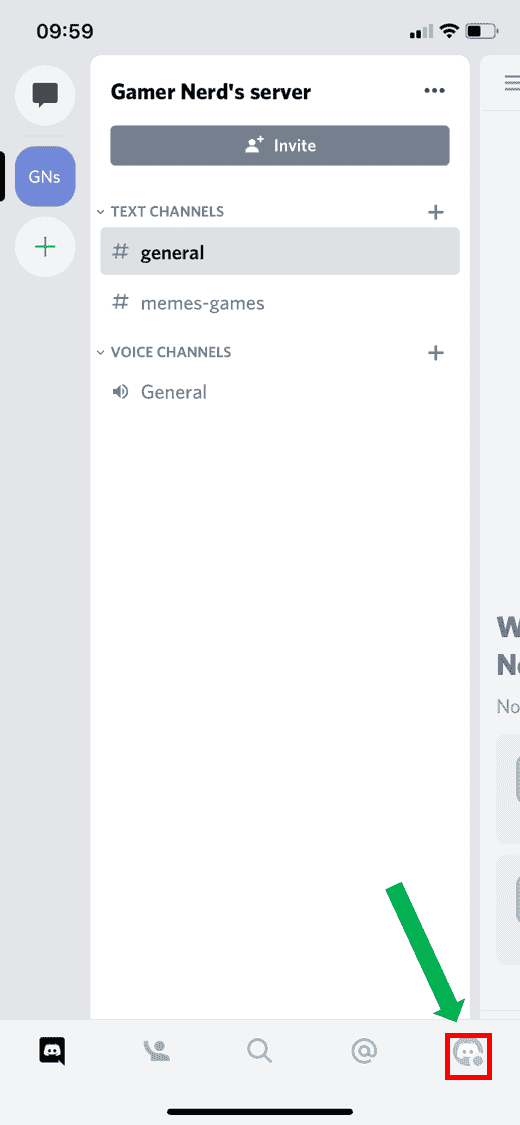
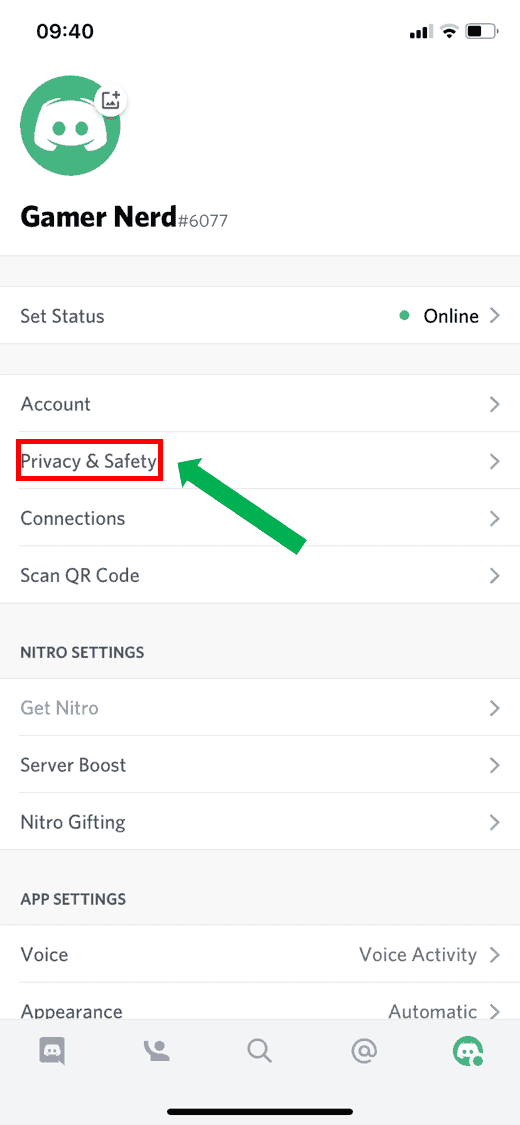
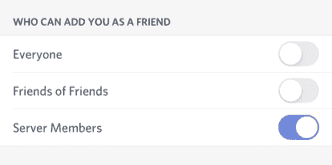
Block a user
Open the Discord app, and tap the Friends icon at the bottom left-hand corner of your screen. This will open your Friends list. Next, in the top-right corner, tap Blocked.
If you want to unblock someone, find the profile, swipe, then tap the red Unblock option.
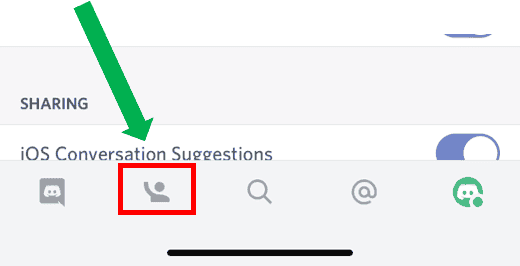
Enable Two-Factor Authentication
Protect your child’s Discord account with an extra layer of security. Once configured, you’ll be required to enter both your password and authentication code.
Open Discord, go to your settings by tapping on the logo in the bottom right-hand corner. Then tap Account.
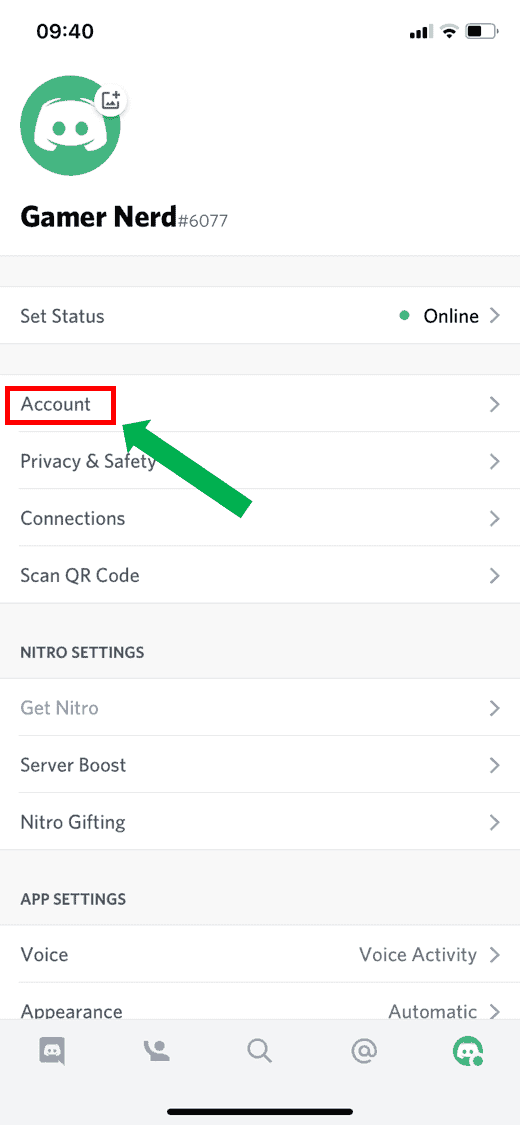
Tap Enable Two-Factor Authentication
You’ll be prompted to download an authentication app. Tap Next, open the authentication app and enter the 2FA code.
Then, enter the Discord Auth/Backup Code. If prompted, follow the rest of the instructions.
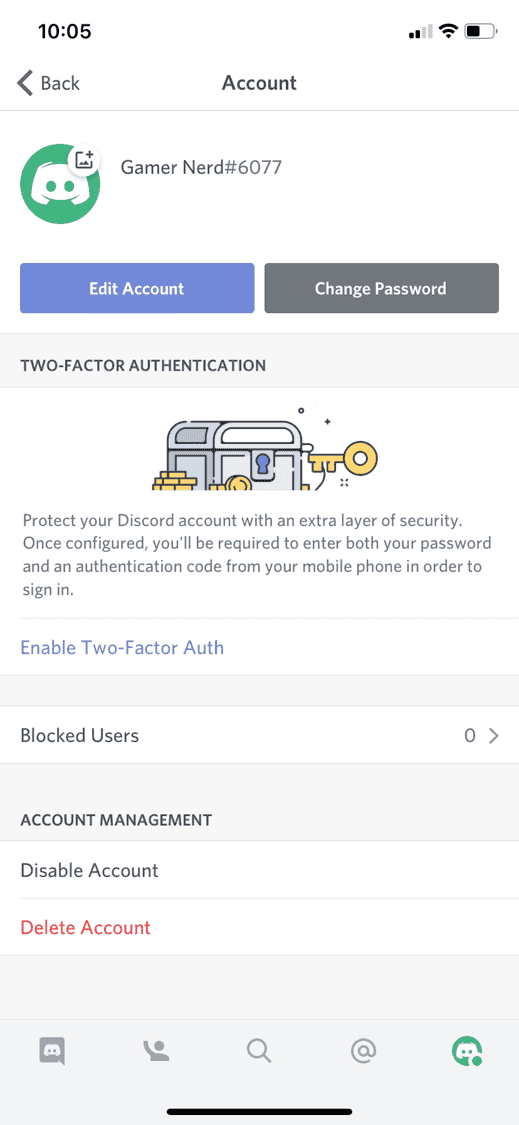
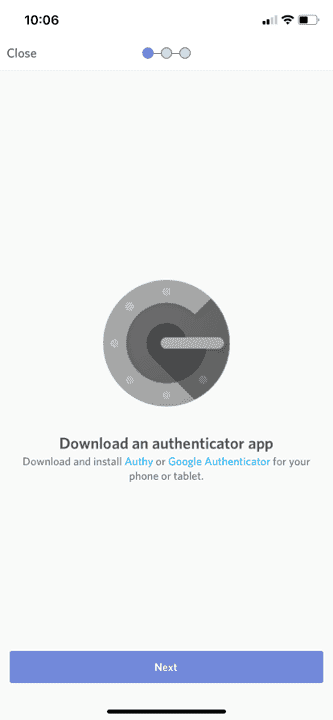
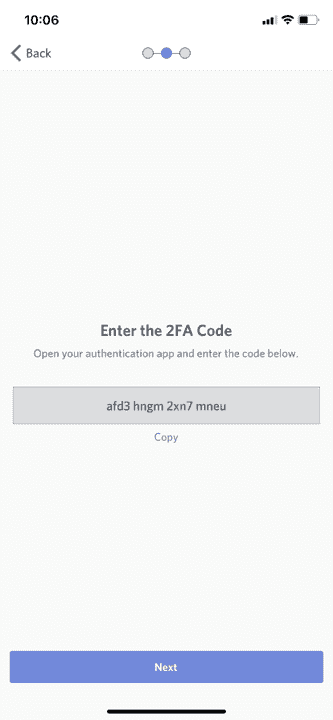
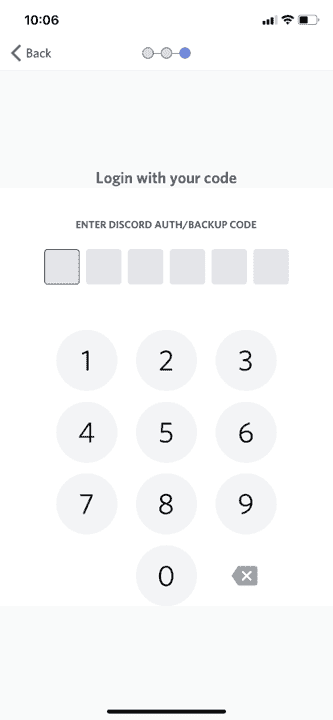
How to set parental controls on Discord
View more guides
Discover more parental controls to manage children’s devices, apps and platforms for safer online experiences.