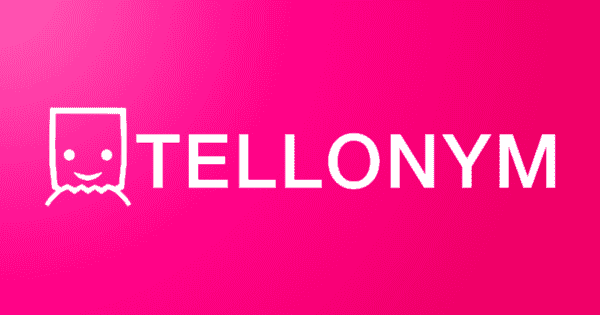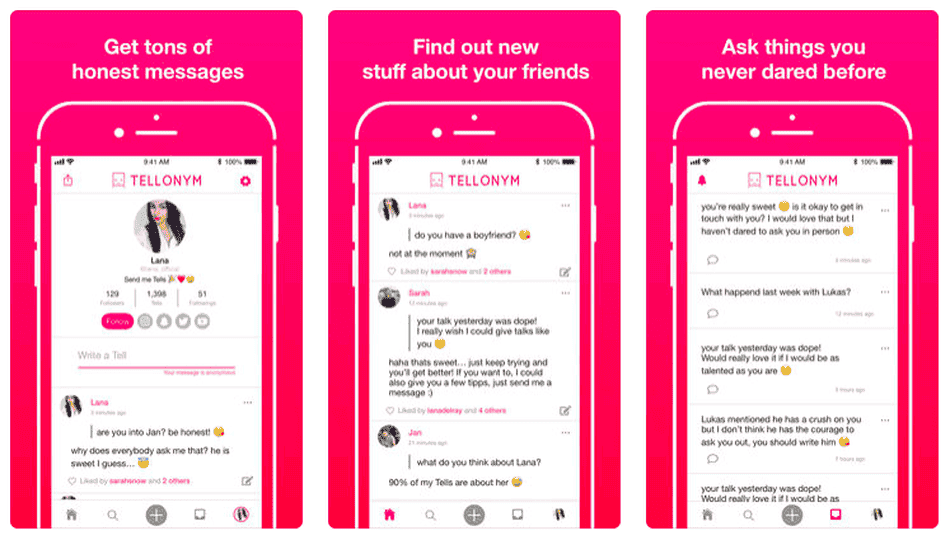What is the Tellonym app?
Tellonym is an anonymous app that encourages users to ask others’ questions. Then, Tellonym users respond to the Tells (messages) publicly.
Created in 2016, the Tellonym app is still used by many worldwide.
How does Tellonym work?
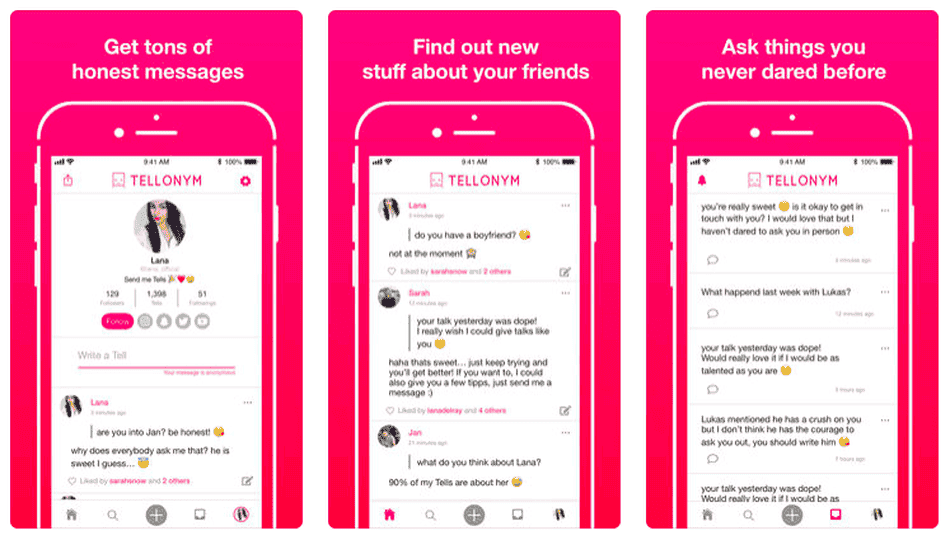
Tellonym users can receive anonymous messages through the platform which are called Tells. Every Tell is sent and received to the recipient’s private inbox, which no one else can see. Then, only if a user decides to answer a Tell, both the original Tell and the answer becomes visible to other users.
The Tellonym app can also connect with Instagram, Twitter and Snapchat. As such, there is less control for where or who Tells come from.
What are the risks of using the app?
With any online messaging app or platform, there are several potential risks that come with it. Risks on Tellonym include cyberbullying and abuse, sexting and inappropriate content.
As the app’s main function is to connect with others anonymously, there is greater risk for harm. Additionally, stopping the source of unwanted messages becomes more difficult.
While Tellonym has an age rating of 17+ on the Apple App Store and a Teen rating on the Google Play Store, the platform says users must be over the age of majority in their country or have parental consent. However, even with parental consent, some features are limited to users aged 17 and over.