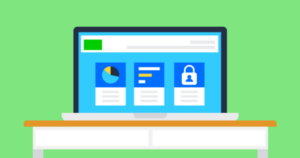Explore more

Read about the latest online safety trends and insights & find helpful resources to support children & young people online.

Latest articles & insights
Find the latest articles on online safety trends, the newest apps, insights from research and advice from experts to keep you informed.
Filter the articles by topic

 Parent stories
Parent stories
How to help autistic children have safe online interactions: Ailish’s story
Parent storiesAilish shares her experiences with her neurodivergent and neurotypical sons and interacting safely online.
 Parent stories
Parent stories
How to encourage autistic children to block and report: Anna’s story
Parent storiesMum of two, Anna, shares how she encourages blocking and reporting with her neurodivergent children.
 Parent stories
Parent stories
How to talk online safety with autistic children: Helen’s story
Parent storiesMum of two boys, Helen, shares her experience and tips for talking about online safety with her autistic children.
 Q&A
Q&A
How can parents manage the impacts of international news on children and teens?
Q&AExperts share advice to help parents and carers manage children's anxiety around international news.
 Research
Research
Children’s Wellbeing in a Digital World – Index Report 2025
ResearchThis report is fourth in an annual series evaluating and tracking impacts of technology on children's digital wellbeing across four different areas.
 Press release
Press release
Children experiencing harm online in the UK remains ‘stubbornly high’
Press releaseOur annual “Children’s Wellbeing in a Digital World Index” reveals there has been no reduction in children’s experiences of harm online.
Trending topics and apps
Explore news & opinions hub
Navigate our hub to find articles and insights from parents and professionals to support children online.
Interested in our latest announcements? See our press releases
Meet our expert panel
Our experts offer advice, information and guidance on a range of online safety issues. Learn more about their expertise.
Have you talked to your child about AI?
Explore news & opinions hub
Navigate our hub to find articles and insights from parents and professionals to support children online.
 Close video
Close video
 Close video
Close video
 Close video
Close video
Browse our resources and guides
Explore our top resources to support children’s online experiences and see how you can support our work.
Guides & resources
Our experts offer advice, information and guidance on a range of online safety issues. Learn more about their expertise.
Support our work
Helps us continue our work & equip parents & professionals with tools and advice to keep children safe online.

Get personalised advice and ongoing support
The first step to ensure your child’s online safety is getting the right guidance. We’ve made it easy with our ‘My Family’s Digital Toolkit.’