How to set parental controls on TalkTalk HomeSafe
You will need a TalkTalk account (username and password) & HomeSafe.
How to set up TalkTalk HomeSafe
HomeSafe parental controls can enhance your family’s online safety and protect their personal information.
To set up TalkTalk HomeSafe:
Step 1 – Go to My Account and log in with your username and password. If you haven’t got an account, click the Register tab.

Step 2 – Select My Security Settings from the navigation menu. Go to HomeSafe settings.
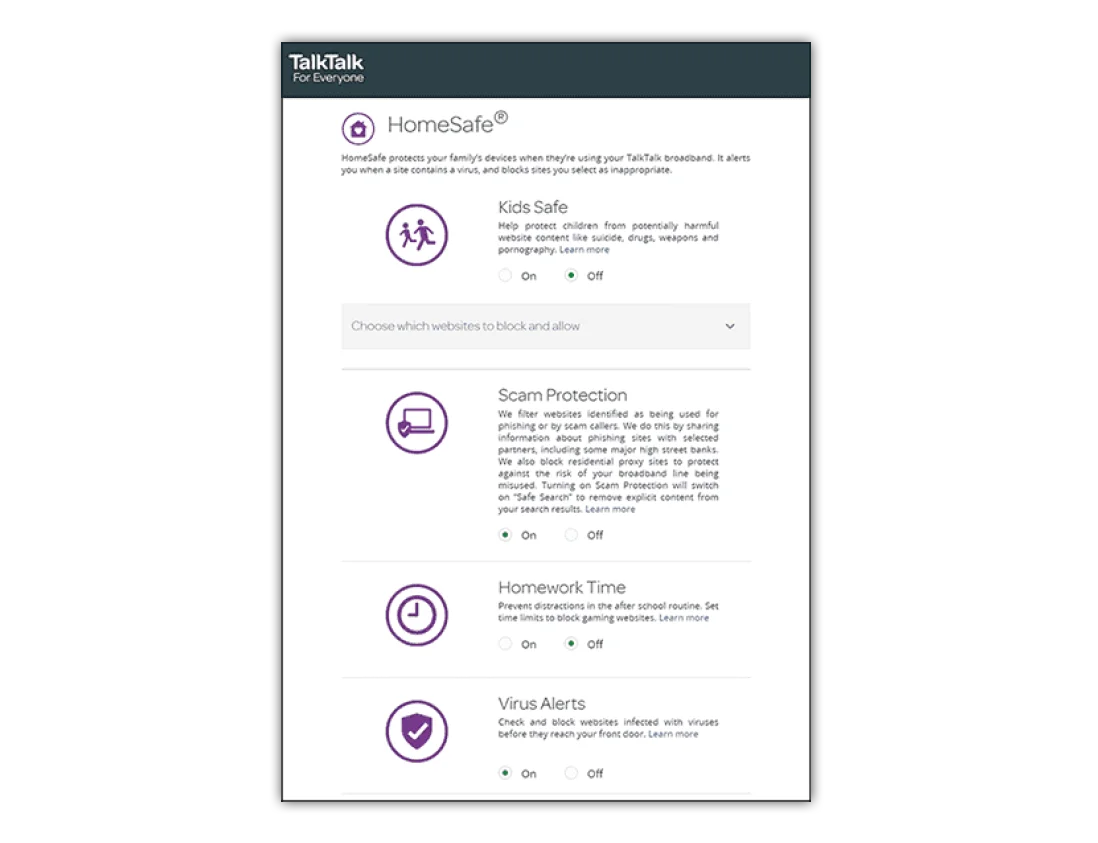
Step 3 – From the HomeSafe page, click the On switch. Green means it is active. You can then select the filters and change your settings to suit your family’s needs.
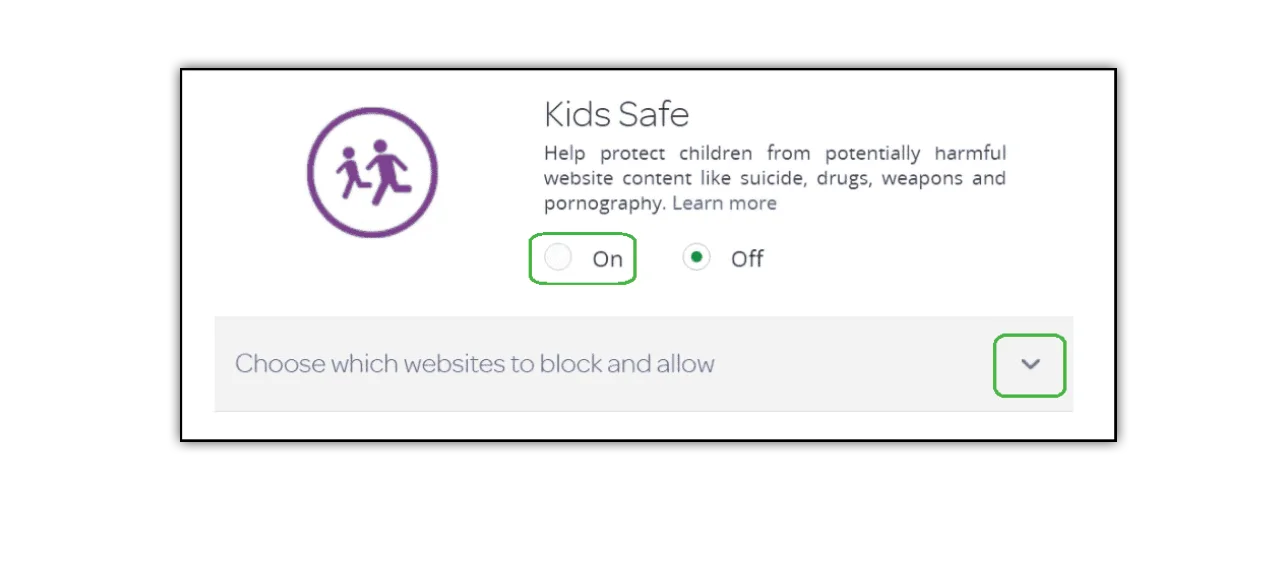
How to enable Kids Safe
Kids Safe helps protect your children from accessing potentially harmful and inappropriate content.
To enable Kids Safe:
Step 1 – On the HomeSafe page, tick On under the Kids Safe section.
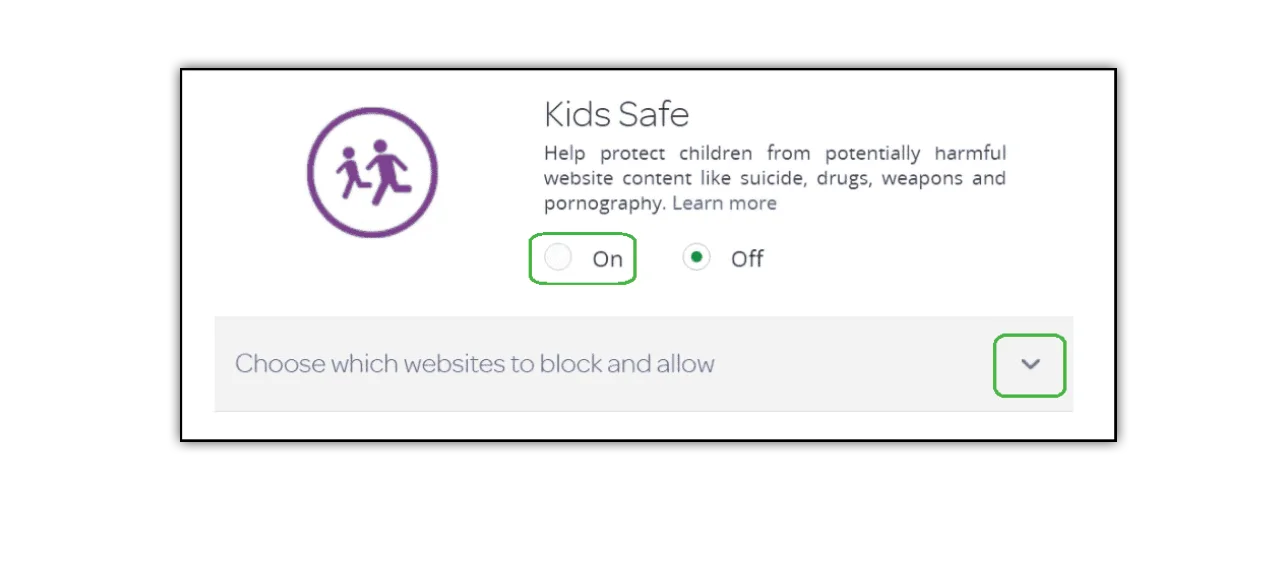
Step 2 – Add which website content you would like to block and which websites you would like to allow. Click Save changes.
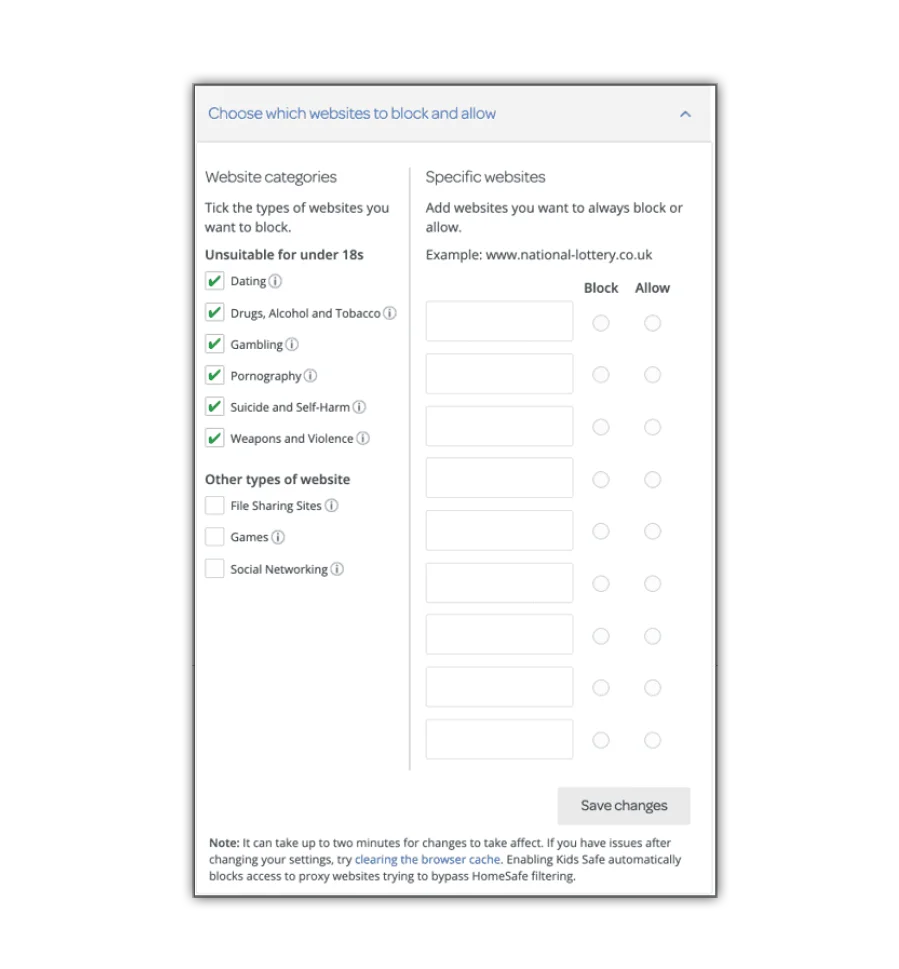
Where to set up Homework Time
Homework Time prevents distractions by setting time limits that block certain social media and video game sites.
To enable Homework Time:
Step 1 – Go to your HomeSafe page, scroll to Homework Time and turn it On.
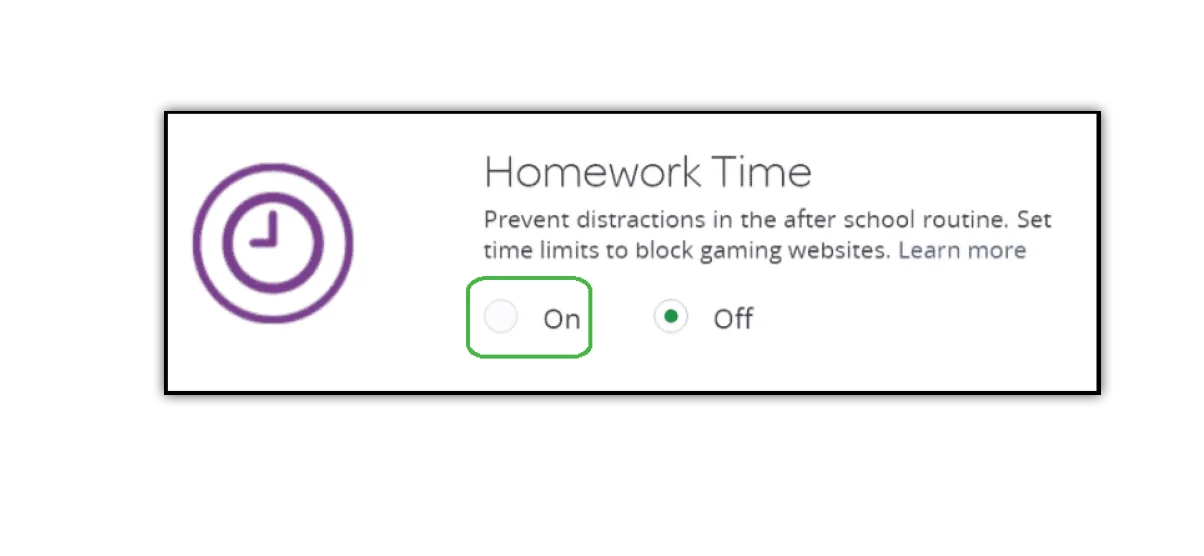
Step 2 – Set a start and end time for when you want to block video gaming and social media sites. Click Save Changes.
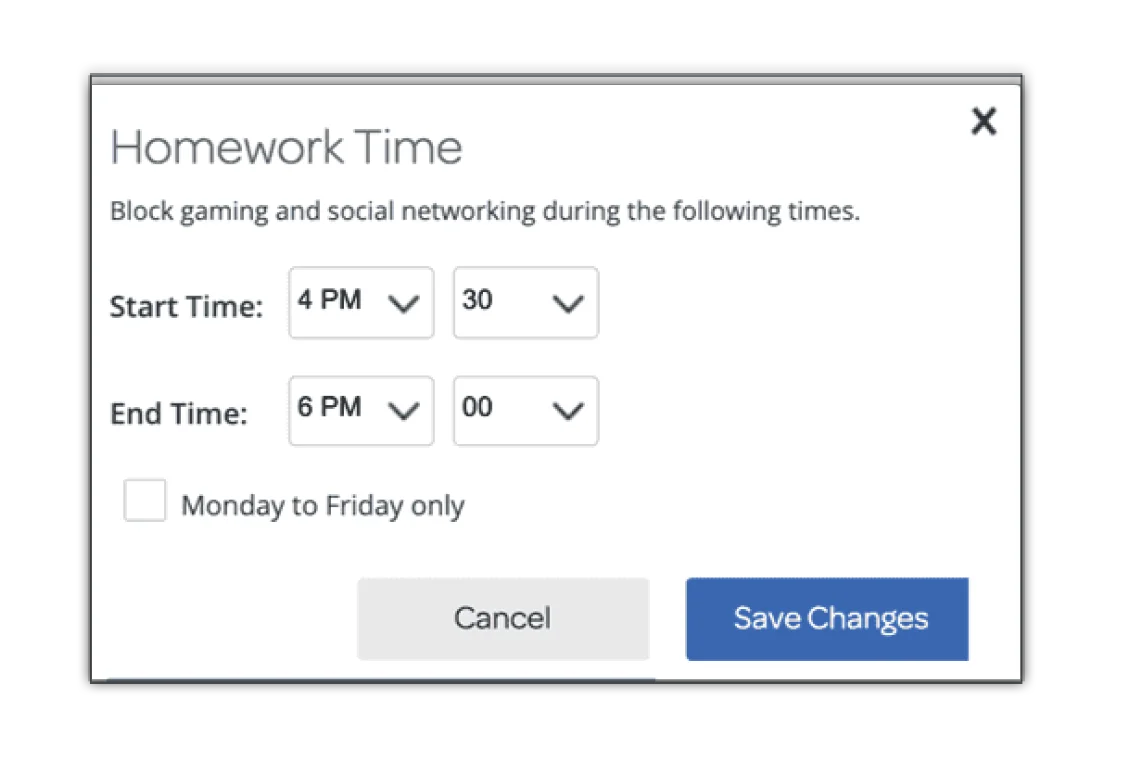
Scam Protection
Scam Protection filters websites misused by scammers to keep your family safe.
To enable Scam Protection:
Step 1 – Go to your HomeSafe page, scroll to Scam Protection and tick the box next to On.
Note: enabling this feature also switches on “Safe Search” which will remove explicit content.
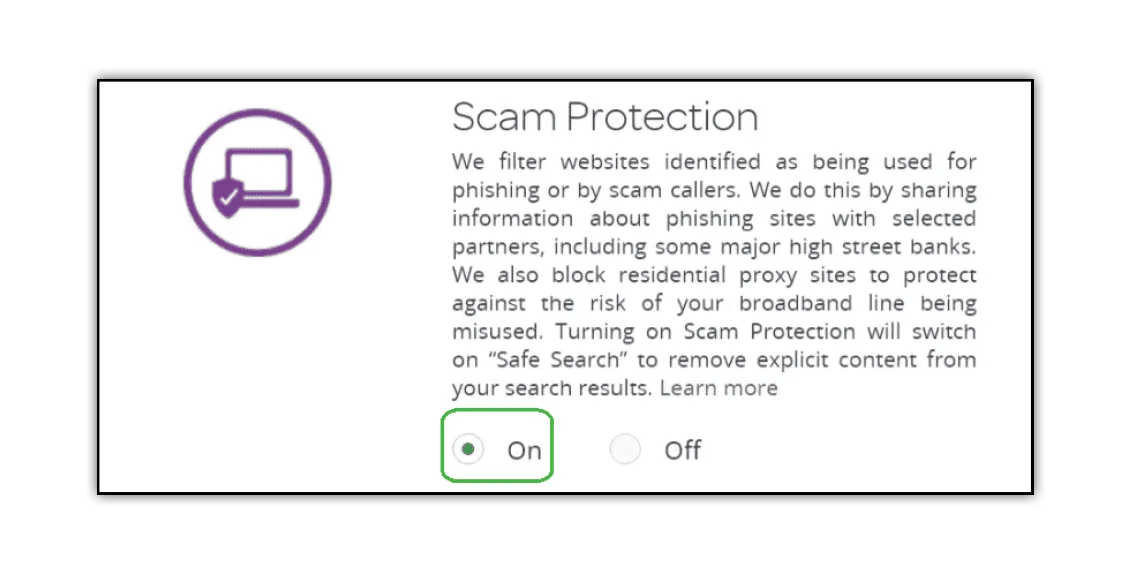
How to turn on Virus Alerts
Virus Alerts checks and blocks websites infected with viruses before you click onto them to keep your personal information safe.
To enable Virus Alerts:
Go to your HomeSafe page, scroll down to Virus Alerts and tick the box next to On.
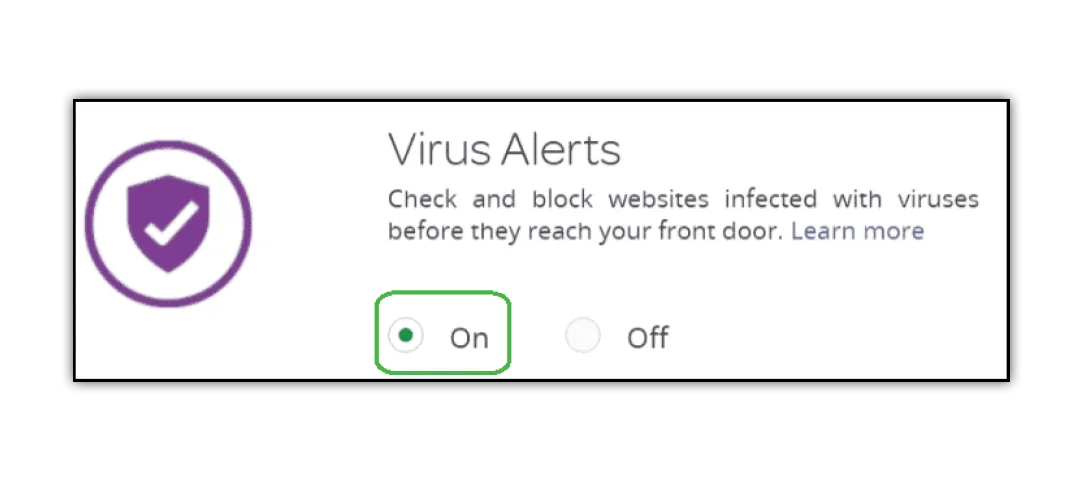
How to set parental controls on TalkTalk HomeSafe
View more guides
Discover more parental controls to manage children’s devices, apps and platforms for safer online experiences.
