Log in
Go to MyBT and log in using your BT ID and Password. If you haven’t got an account click the ‘Sign up’ button.
Controls & Settings guide
BT Parental Controls allows you to restrict certain types of websites on all devices connected to the BT Smart Hub and when connected to a UK BT Wi-Fi hotspot using a BT ID. There are a range of filters to choose from to block content and usage.
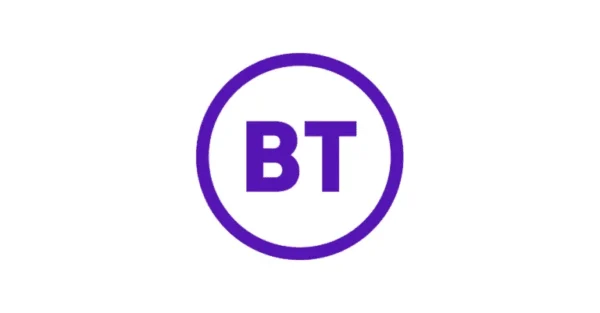
A My BT account (BT ID and Password) If you haven’t signed up, you will need a contact email address and your BT account number (found at the top of your bill)
Go to MyBT and log in using your BT ID and Password. If you haven’t got an account click the ‘Sign up’ button.

You will then see a page telling you that BT are activating your Parental Controls. You will be activated with the ‘light’ filter setting. Setup may take up to 2 hours.

Once activated, you will then be able to change your filter level to suit your family. You can choose from a range of filters such as Strict, Moderate and Light. There is also the ability to block individual categories or sites.
To help balance screen time, there is a Homework Time setting as well. It can block social media, gaming and homework cheat sites at certain times.

Follow these links to learn more or download this information