How to get started
Step 1 – Go to Sky.com, log into your account using your Sky ID (username) and password.
Step 2 – Get to your Broadband Shield settings by going to My Account. Next, click the Broadband & Talk option.
Step 3 – Scroll down and click on the Broadband Shield option.
Here you will see the settings to apply for each Custom, PG, 13, Adults and you can also Disable Shield.


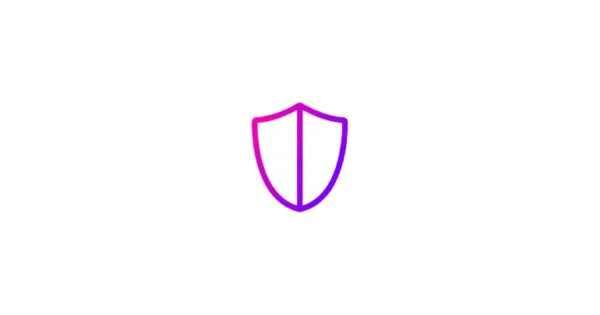
 Privacy and identity theft
Privacy and identity theft 






