Video guide
 Close video
Close video
How to set parental controls on Channel 4
You will need access to your or your child’s My4 account.
Managing parental controls
To set parental controls on your child’s Channel 4 account:
Step 1 – Begin by signing into your account at Channel4.com. To do this, click Sign in to My4.
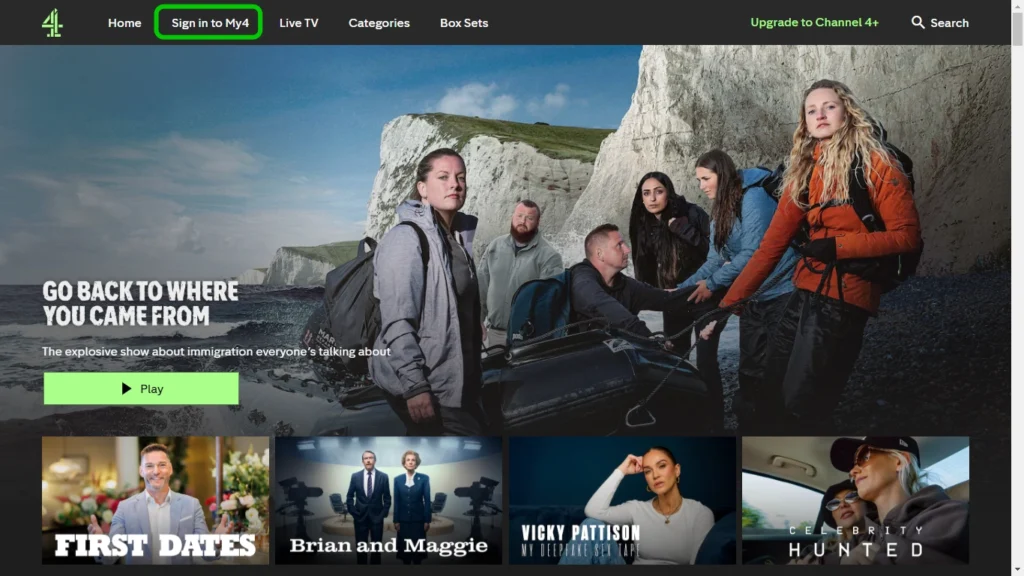
Step 2 – Once signed in, click My4 at the top of the Channel 4 homepage.
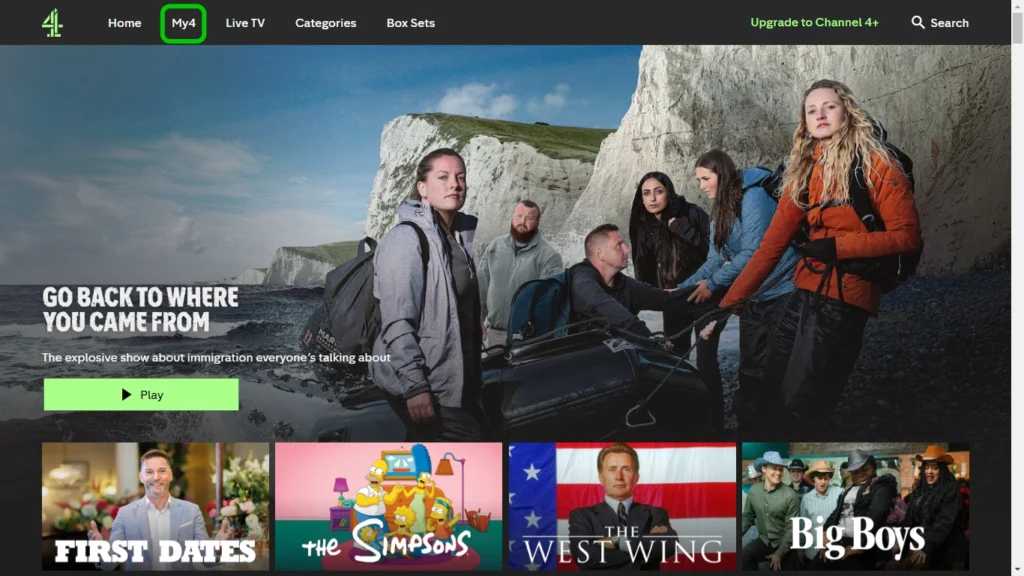
Step 3 – When the sub menu drops own, click Account Settings.
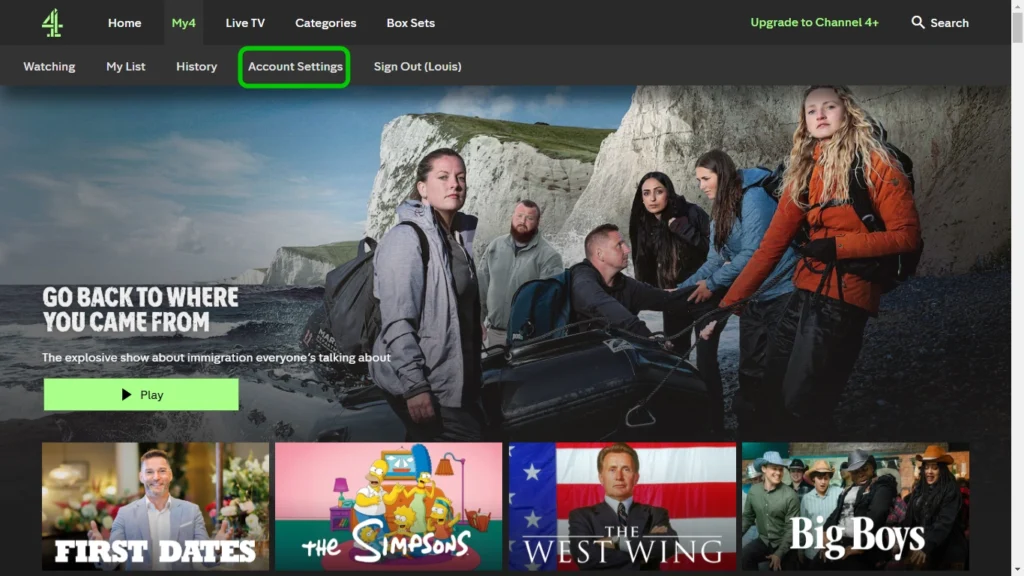
Step 4 – Inside Account Overview, click Parental Controls from the side menu.
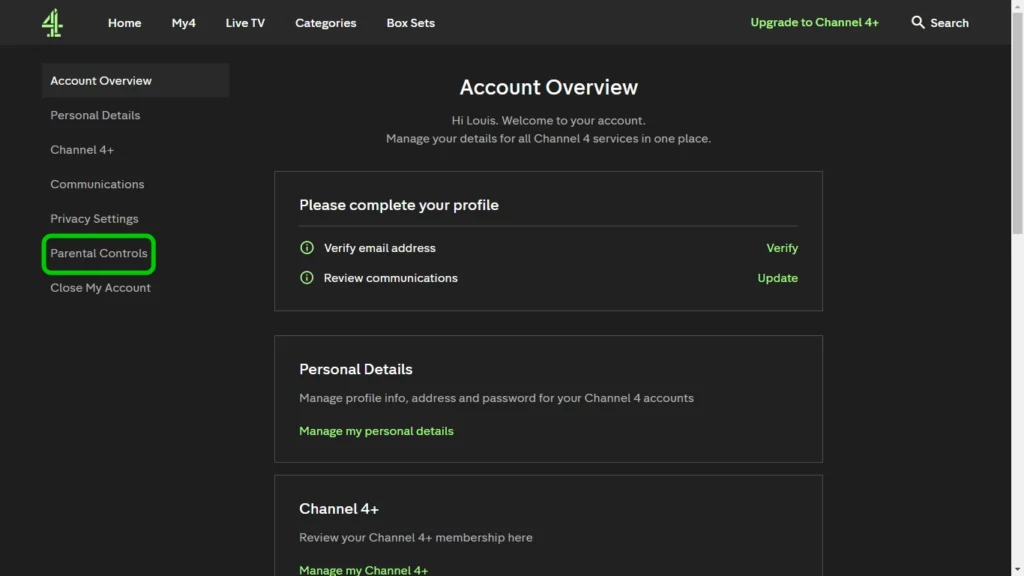
Step 5 – Click the Edit button under the Manage parental controls header.

Step 6 – From this section you can manage what content your child can watch. There are two options:
- All rated content: You will need to enter the PIN if you want to watch content meant for ages 16+.
- 18+ rated content: You will need to enter the PIN if you want to watch content meant for ages 18+.
In the boxes at the bottom, enter the PIN that you will use if you want to watch age-restricted content, then click Save to confirm your settings.

How to set parental controls on Channel 4
More resources
View more guides
Discover more parental controls to manage children’s devices, apps and platforms for safer online experiences.
