Video guide
 Close video
Close video
How to set parental controls on Sky Go
You will need a Sky ID (Username and Password). If you haven’t signed up, you will need a contact email address and your Sky account number or your account direct debit details.
How to set a PIN
Step 1 – While on your browser go to go.sky.com and click sign in.
Step 2 – Click ‘Sky apps’ > ‘Sky Go’ > ‘Managing devices and settings’ then click ‘PIN’.
Step 3 – Choose if you want to set a Sky TV or Sky Device PIN then follow the instructions.
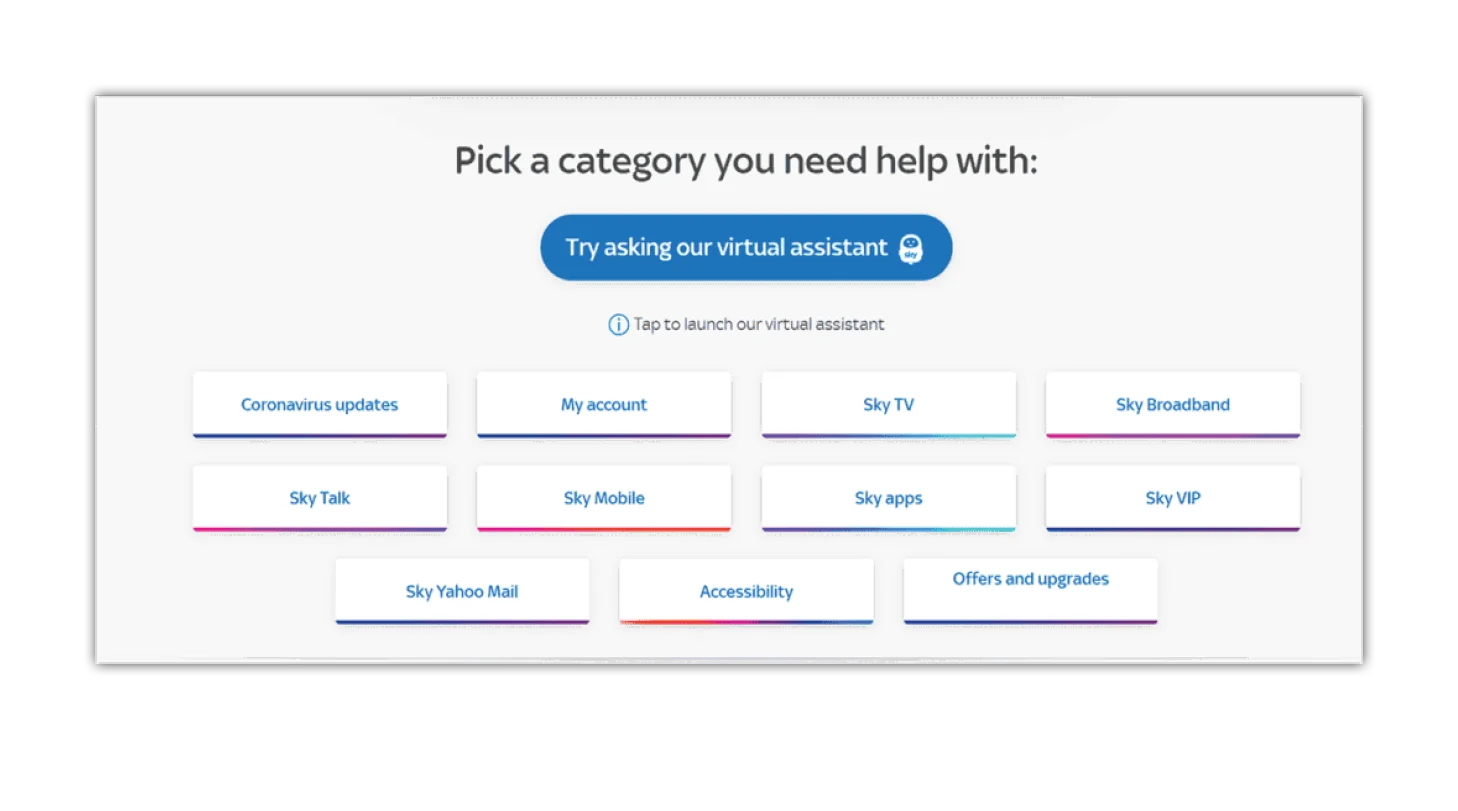

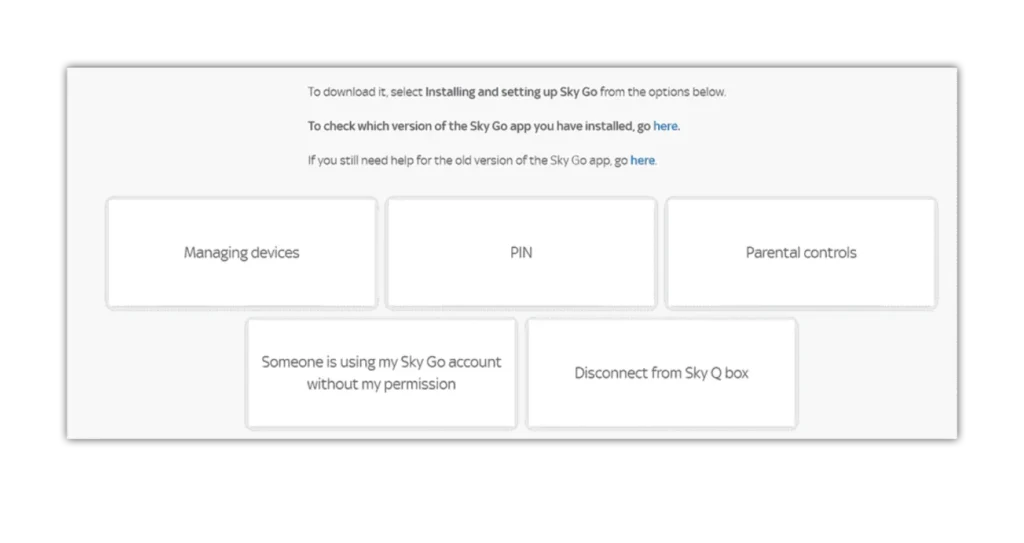
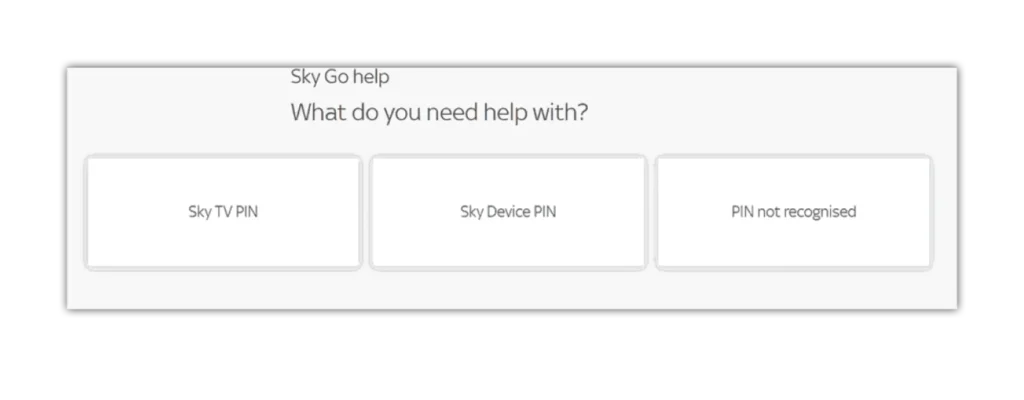
Where to set parental controls
Step 1 – While on your browser go to go.sky.com and click sign in, click ‘Sky apps’, click ‘Sky Go’.
Step 2 – Click ‘Managing devices and settings’. Here you can choose a selection of settings. For this step, click ‘Parental controls’.
Step 3 – Select the age rating at which you want to restrict access on Sky Go, then click ‘Next step’.
Step 4 – Then, sign in your account using you SkyiD, or you click ‘Next step’ without doing so.

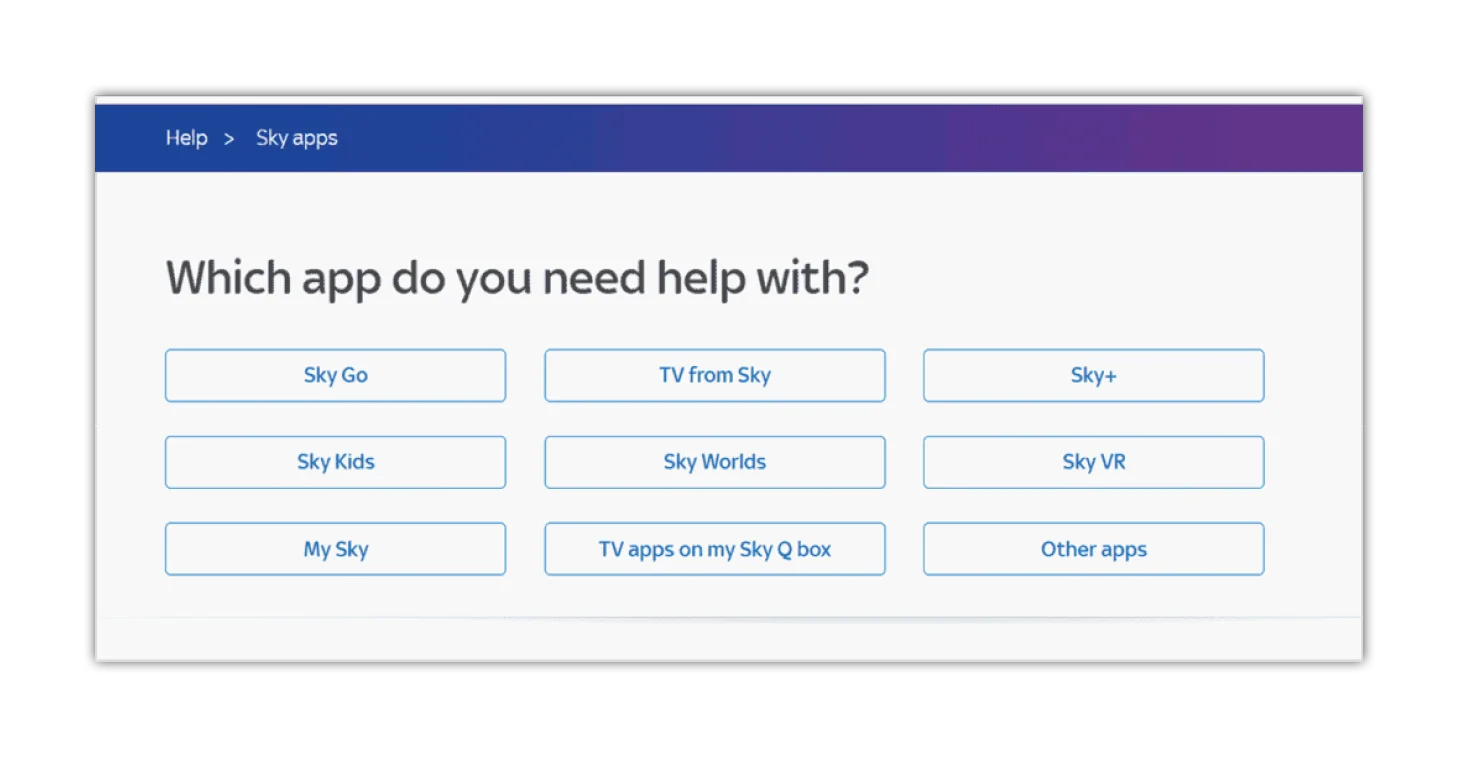

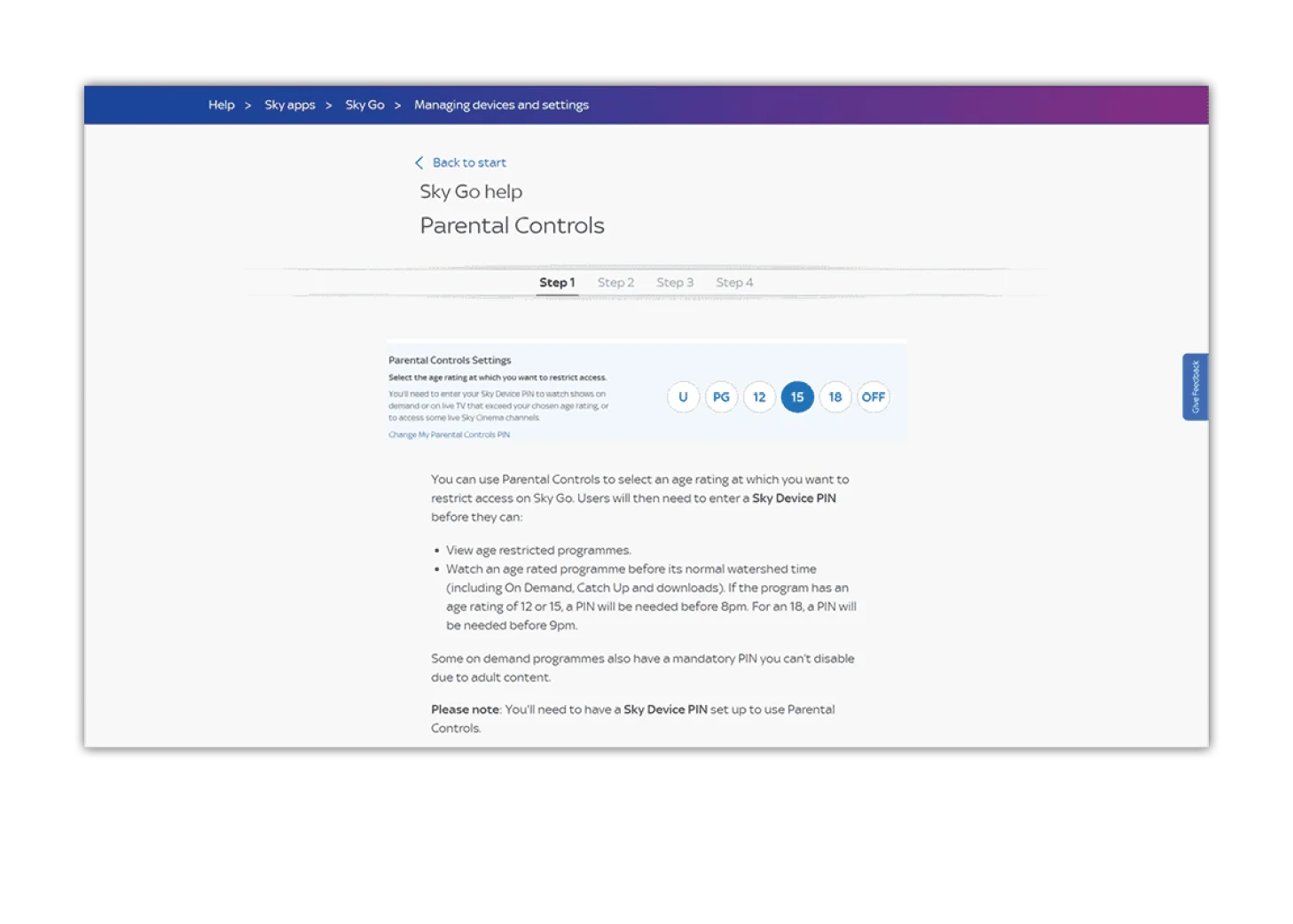
Where to turn Parental Controls ON:
Choose an age certification at which your PIN will be requested for Sky Go content.
For example, choosing 12 will restrict access to 12, 15, and 18 rated programmes.
To turn parental controls off:
Set your access level to OFF.
Please note: This will only affect Sky Go, any Parental Controls on your Sky box won’t be changed.
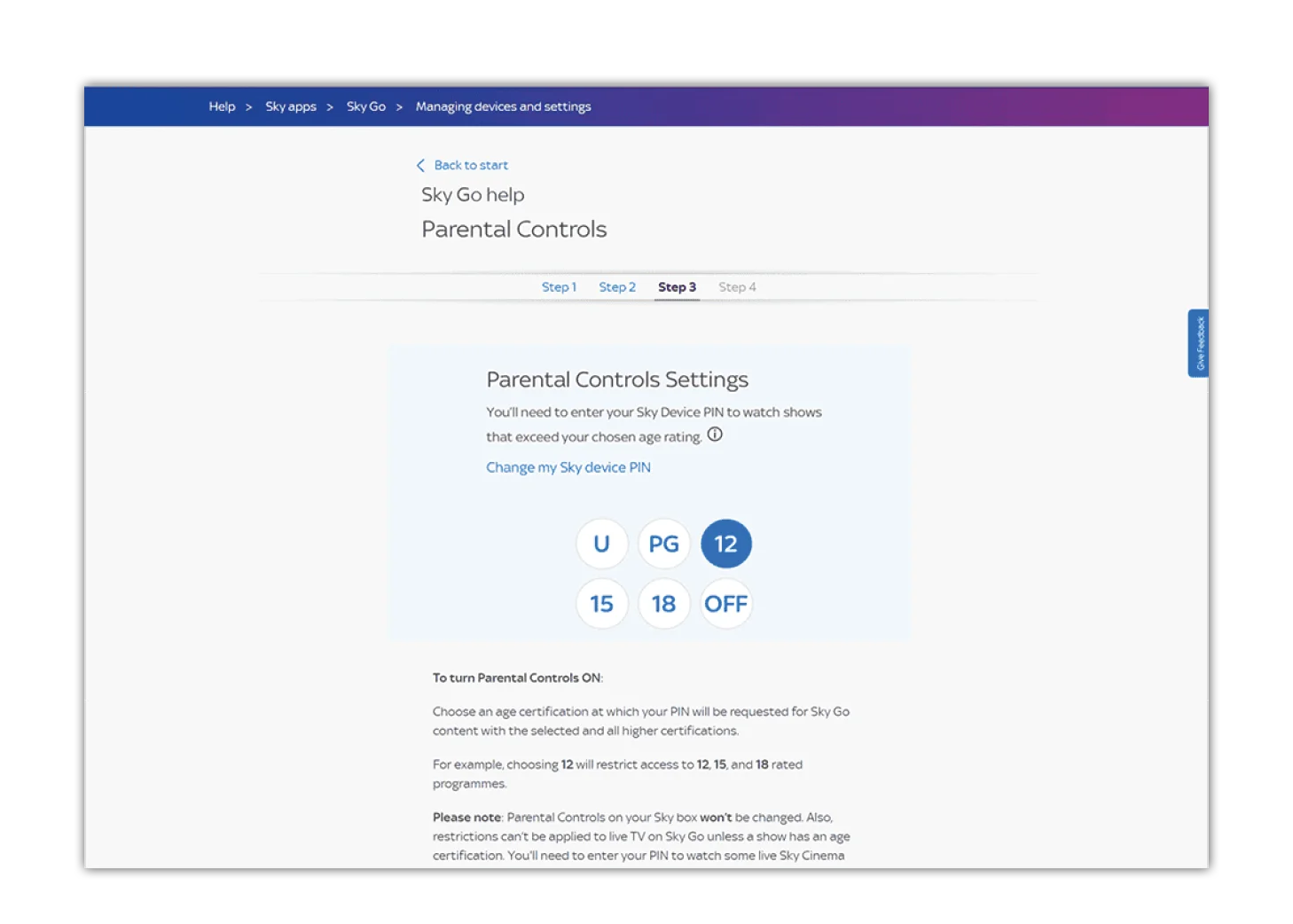
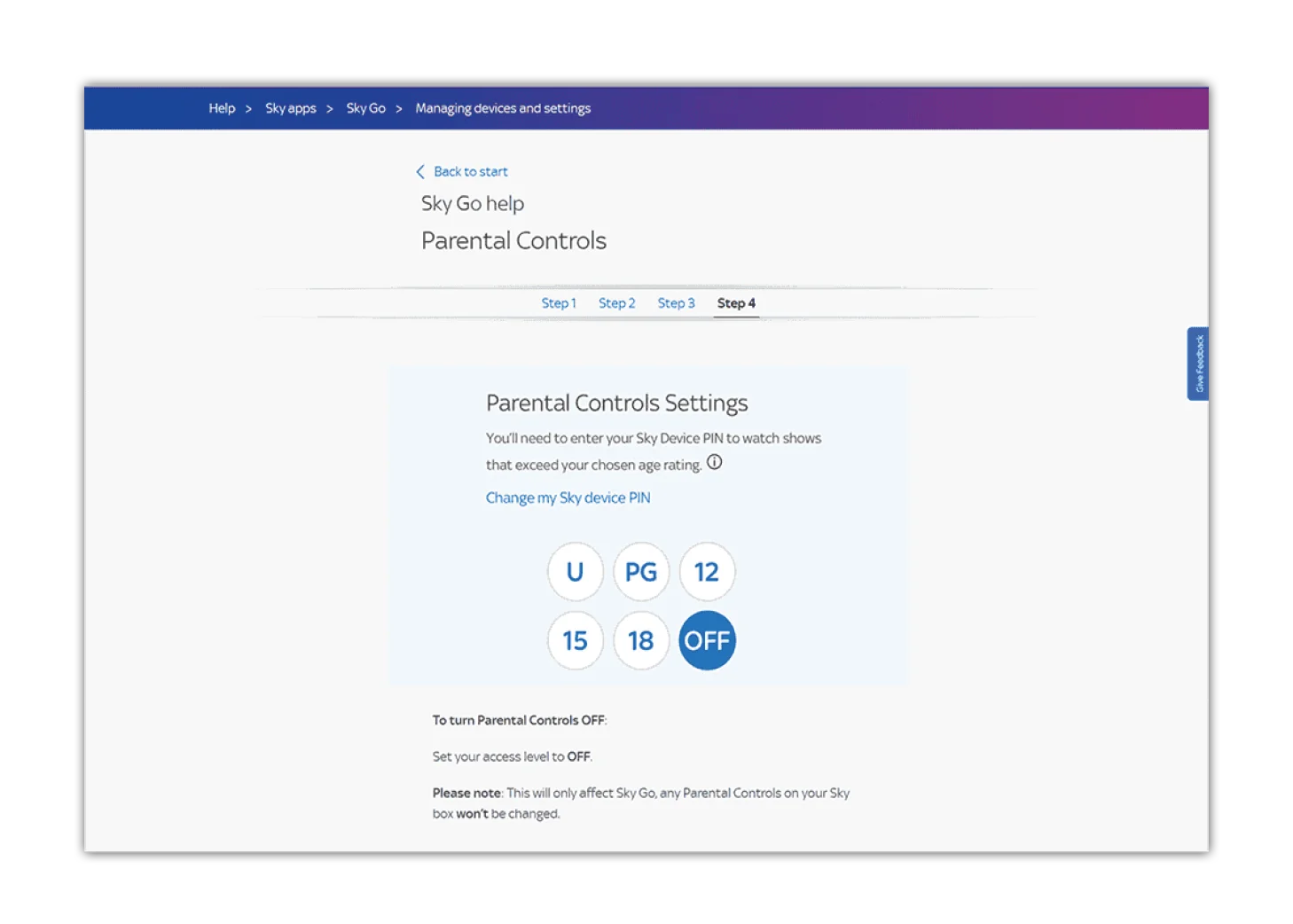
How to set parental controls on Sky Go
View more guides
Discover more parental controls to manage children’s devices, apps and platforms for safer online experiences.
