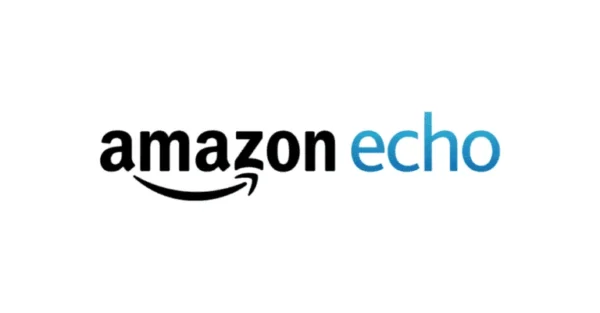How to add your child’s device to your account
Step 1 – Open the Alexa app, and in the bottom right-hand corner tap Devices.
Step 2 – Next, tap Add Device then tap to add Echo, Echo Dot, Echo Plus and more
Step 3 – Follow the prompts on the screen. You can also rename the device to your child’s name.