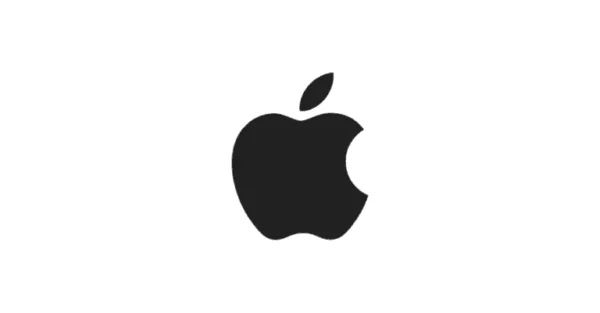Getting started
Firstly, you will need two things:
An Apple ID signed in to iCloud and an iPhone, iPad, or iPod touch with iOS 8 or later, or Mac with OS X Yosemite or later.
If you need to, you can create an Apple ID for your child, then add them to your family group.
If your child already has an Apple ID, you can add it to your family group and update their email address, date of birth, security questions, and more.
If your child is under 13, go to step 6.