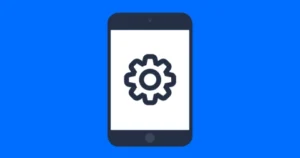Safety on social media

Guide to supervision tools for parents
Many popular social media platforms offer dedicated family centres with tools for parents and carers.
See which supervision tools can support your teen’s safety on social media.

In this guide
- What are supervision tools?
- Social media supervision tools
- Supervision tools shareable guide
- Supporting resources
What are supervision tools?
Supervision tools are controls designed to let parents monitor and manage the way their children use social media platforms.
As online safety grows in concern among parents and carers, platforms used by children are placing more focus on providing strong supervision tools for parents.
These controls often include screen time management, content filtering and privacy settings.
Social media supervision tools
Supervision tools vary among platforms, and can be important in deciding which social media sites you allow your child to use.
Explore the tools on TikTok, Instagram, Snapchat and YouTube to help support your teen’s safety on social media.
TikTok Family Pairing
Ghislaine Bombusa explains the importance of TikTok Family Pairing
 Close video
Close video
Parents can supervise their children on TikTok through the Family Pairing feature to enhance safety on social media. Parents must have their own TikTok account, which they can then link to their child’s and begin monitoring.
With Family Pairing, parents can access a variety of features:
Parents can decide how long children can spend on the app each day and how long they can use the app uninterrupted before needing to have a break. Parents can also set specific times that their child can not use TikTok, for example when they should be studying or sleeping.
Sleep reminders can be set which send notifications asking users to consider going to sleep if they use TikTok past a certain time of night. Push notifications will also be muted at night.
For children aged 13-17, screen time is automatically set to one hour.
See how to set screen time limits with Family Pairing on TikTok.
Parents can change their child’s account to public or private at any time. Users under 18 have their accounts set to private as default.
Parents can view a summary of their child’s TikTok activity, seeing how long they use the app each day and how many times they open the app.
Restricted Mode blocks children from viewing any mature or inappropriate content. This mode also restricts accessing the Following feed or going LIVE.
Parents can choose who can message their child on the app, with a choice of Everyone, Suggested Friends, Friends or No One. Children under 16 can’t use DMs, while 16–17-year-olds will have it set to No One as default.
Instagram Family Centre
Ofcom gives a quick overview on Instagram Family Centre
 Close video
Close video
Instagram automatically categorises any account owned by someone under 18 as a Teen Account. These accounts have safety features set by default which under-16s will need their parent’s permission to change, while 16- and 17 year-olds with unsupervised accounts can change the settings themselves.
Instagram allows parents to supervise their children’s accounts through the Family Centre. Parents must have an Instagram account which they can then link to their child’s and begin supervising. Family Centre features include:
Parents can control how long their teen uses Instagram each day, and the app will lock down once this time is exceeded. This is only available on the mobile app, not on a desktop browser.
Parents can also block access to Instagram during specific hours, such as bedtime or study time.
See step-by-step guidance on managing screen time with Instagram.
With Instagram Supervision, you can make sure your teen’s account remains private rather than public. You can also monitor what privacy features they’ve set on their account such as:
- who can send them message requests
- who can add them to a group
- who they chat with
- their followers
- who they follow
- accounts they’ve blocked.
Reviewing these settings can help you have important conversations with your teen about their privacy.
In the Family Centre, parents can monitor their child’s activity on the app. In addition to their privacy settings, parents can see how much time their teen spends on Instagram, topics that their child shows an interest in and any posts they might have reported.
See the full parental controls guide to help set teens up for a safer experience on Instagram.
Snapchat Family Centre
How to set up Snapchat Family Centre
 Close video
Close video
Parents can supervise their children’s Snapchat activity by linking their accounts through Family Centre. Parents must have their own Snapchat account in order to link it to their child’s account.
Snapchat’s Family Centre lacks some of the supervision features that other major social media apps provide, like the ability to manage a child’s screen time. Snapchat’s supervision tools include:
Parents can view a list of their child’s Snapchat friends and see who their child has been messaging recently. They can not view the content of these messages however.
Parents can choose who has the ability to contact their child, with a choice of Everyone, Friends or No One.
Through the Family Centre, parents can report any accounts or content that they feel are inappropriate.
Parents can see who their child is sharing their location with on the Snap Map. However, parents are not able to disable their child’s location sharing from the Family Centre. Only the child can do this from their own account.
YouTube Supervised Accounts
Parents can create Supervised Accounts for their kids on YouTube through Google Family Link. The accounts allow parents to monitor and manage how their child uses the platform.
These Supervised Accounts work by having the parent select a broad supervision level for their child, and then making specific settings changes themselves. There are 3 supervision levels to choose from:
- Explore: This age level is intended for children under 13, and features content similar to YouTube Kids. Focus on educational content, crafts and DIY and music videos.
- Explore more: Intended for users aged 13+, Explore More gives access to a wider range of videos, and allows children to watch livestreams.
- Most of YouTube: This is for older teens, and lets users watch most videos on the platform, only restricting access to videos featuring inappropriate content.
Once parents have selected one of these supervision levels for their child, they can begin making more specific changes to what their child can do while using YouTube.
These settings must be applied through Google Family Link and include:
Blocks any content that is deemed mature or inappropriate for younger audiences. Can also disable comments and live chats.
Limits can be set on how long a child can watch, and access to YouTube can also be paused at any time.
Parents can view their child’s watch and search history to see if their child is taking an interest in any concerning topics.
Tip
For younger children, you can use YouTube Kids, which limits the features and content available to make the platform suitable for all ages.
Guide to supervision tools for safety on social media
Download, save and share this at-a-glance guide to help yourself and other parents or carers keep teens safer on social media.
Supporting resources
Explore the following resources to further support safety on social media for your teen.