How to set parental controls on EE Mobile
You will need access an EE account (email address and password). You must be account holder to make changes.
How to set EE mobile parental controls through the app
To begin managing parental controls, you must first open your EE app and be logged in.
Step 1 – Click the Manage option in the toolbar at the bottom of the screen.
Step 2 – Scroll down inside the Manage menu, and click Check Settings.

Step 3 – Below the Parental Controls heading, click Change settings.
Step 4 – You can now change your parental control level settings. The settings are divided by age bands. These age bands allow:
Kids (under 12)
Safe for everyone. Content rated above PG is blocked.
- No social media
- No dating apps
- No gambling
Teens (12+)
You can use social media but 18-rated content’s blocked.
- Social media
- No adult content
- Streaming
Adults (18+)
Parental controls are off. It’s the Wild West out there.
- Adult content
- Social media
- Unrestricted streaming
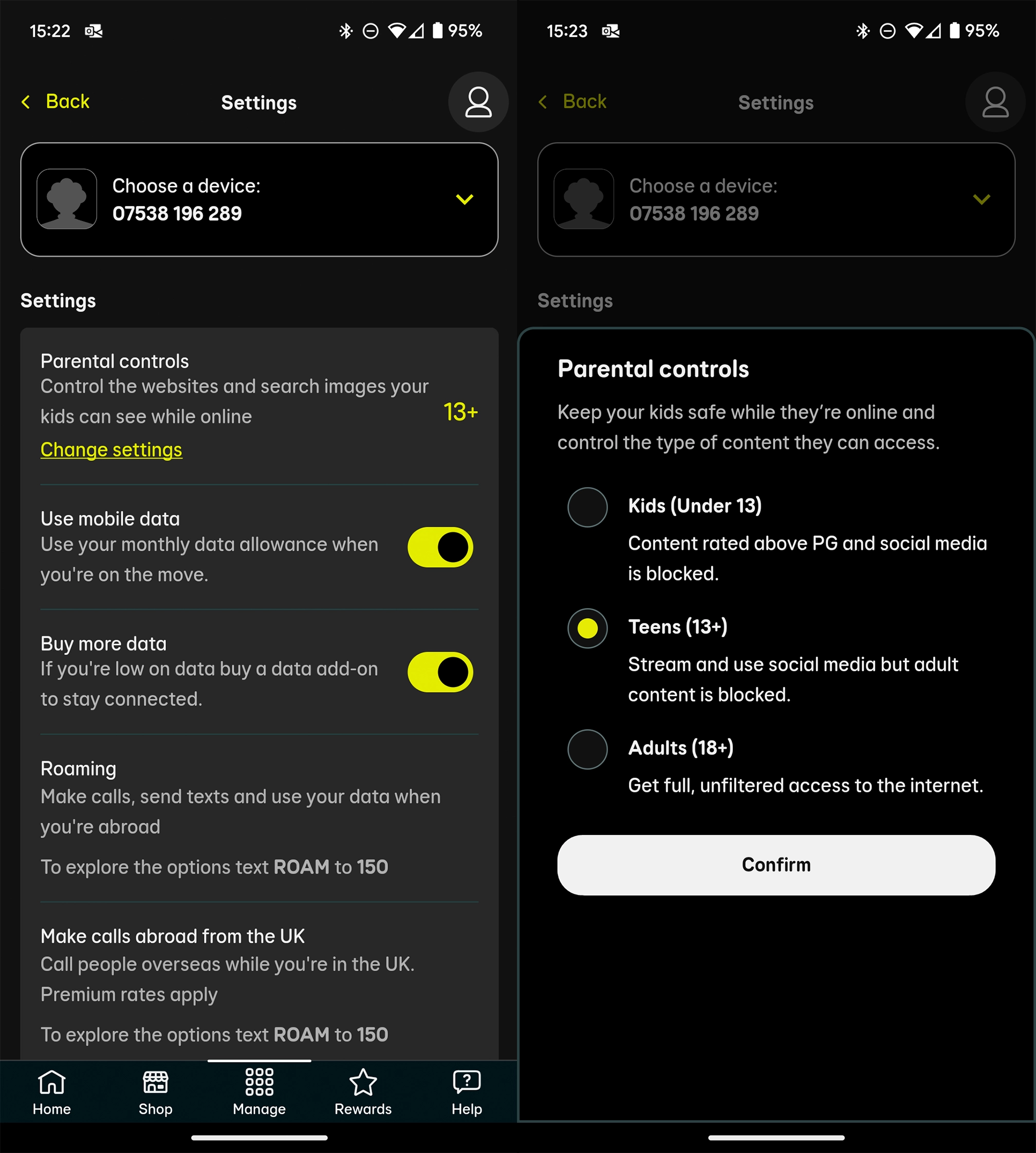
How to set parental controls on the EE website
To begin managing parental controls, you must first go to the EE website and be logged in.
Step 1 – From your EE account hompage, click either Manage or Plans & Subscriptions.
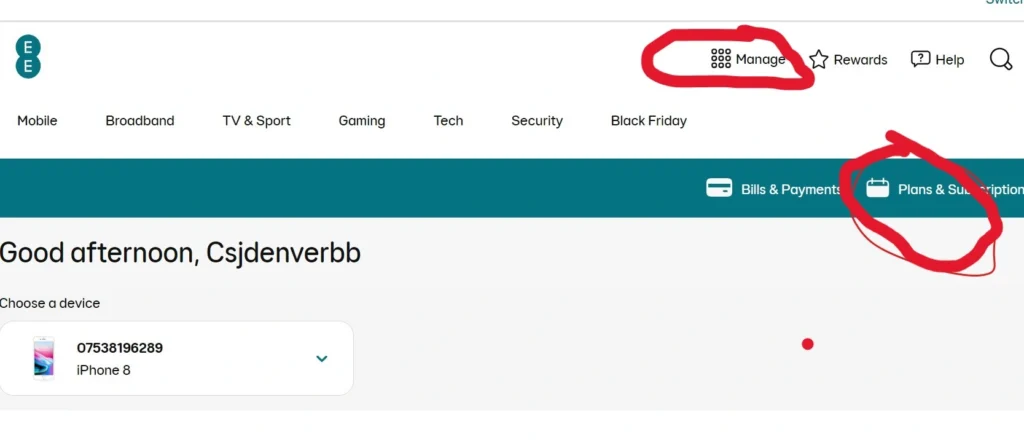
Step 2 – Click Manage mobile.
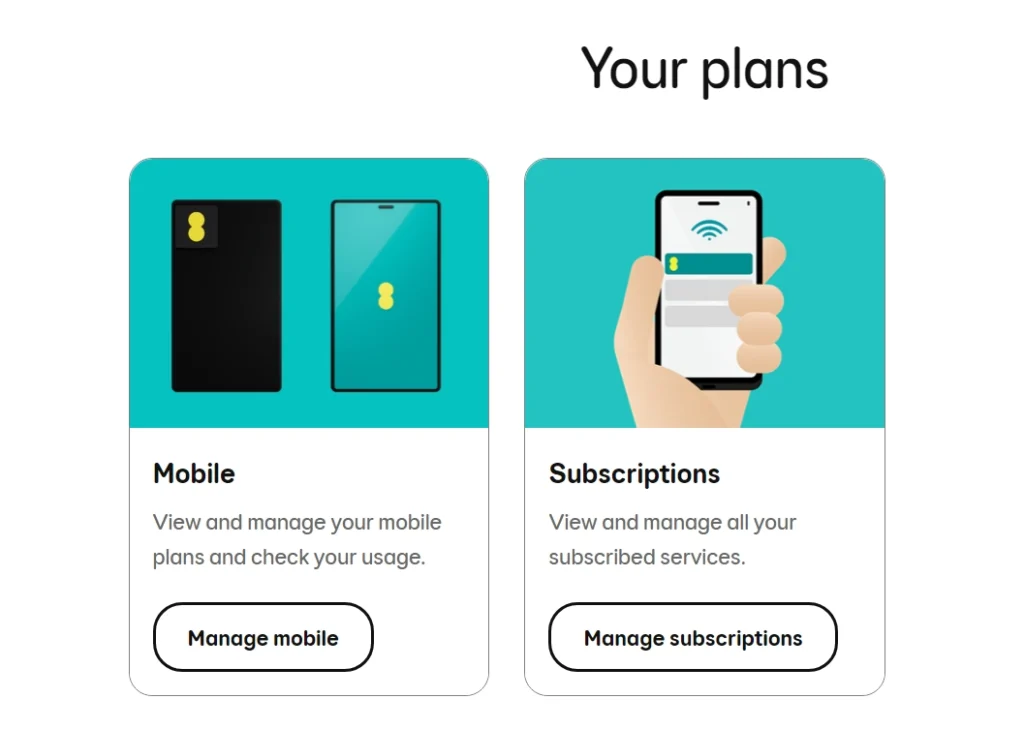
Step 3 – Scroll down to the Parental Controls sliders and select Check parental controls to open the parental controls screen.

Step 4 – Move the slider to the age band you would like your child to be in. A description of what each age range allows is under the slider.

How to set parental controls on EE Mobile
View more guides
Discover more parental controls to manage children’s devices, apps and platforms for safer online experiences.
