Quick advice
With your child’s Amazon Fire tablet, prioritise the following settings to keep them safest.
Block content and apps
Set restrictions for the types of content and apps your child can access to protect them from viewing inappropriate content.
Limit screen time
Limiting device access to certain times of day can help children develop a positive relationship with tech and support their wellbeing.
Manage spending
You can block access to Amazon stores and also require a password for purchases to limit the chance of accidental spends.
How to set parental controls on Amazon Fire HD tablet
You will need an Amazon account and access to the Amazon Fire HD tablet you wish to set parental controls on.
How to activate parental controls
If your child uses an Amazon Fire HD tablet, setting up parental controls is a key part of helping them stay safe online.
To set up parental controls:
Step 1 – From your tablet home screen, swipe down from the top and select the gear icon next to the profile icon. Under Personal, select Parental Controls.
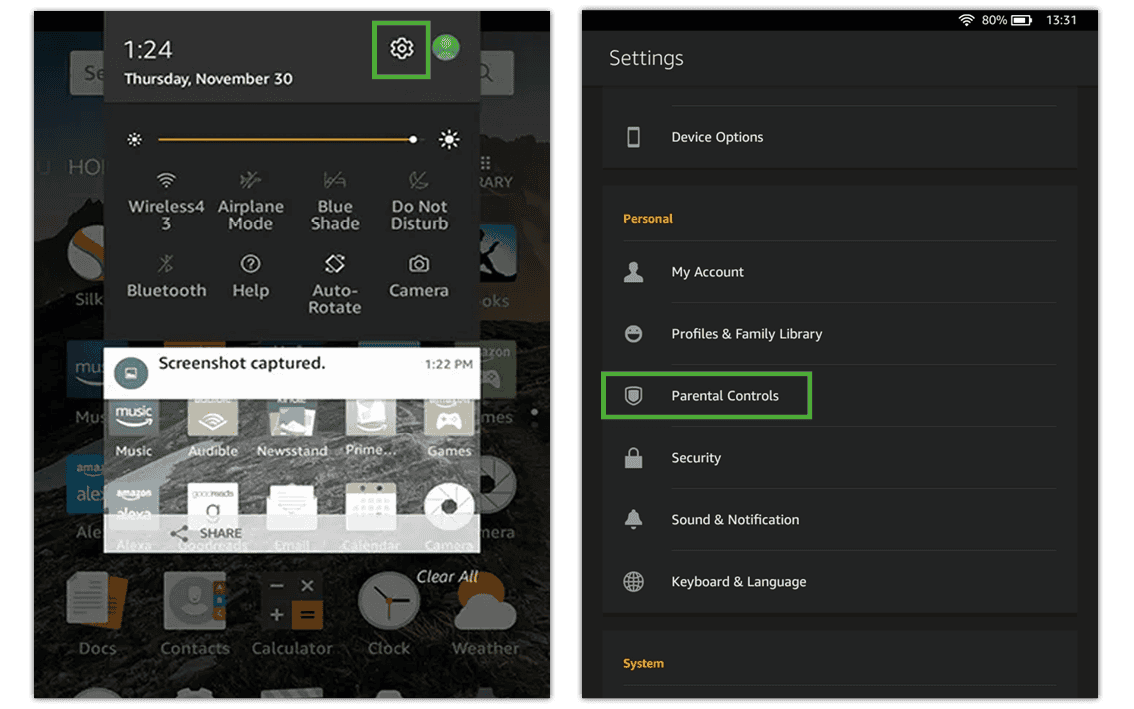
Step 2 – Turn them on by tapping the toggle to on. You must enter your account password to do this, which can also be changed on this page. Now, you can set different parental controls.
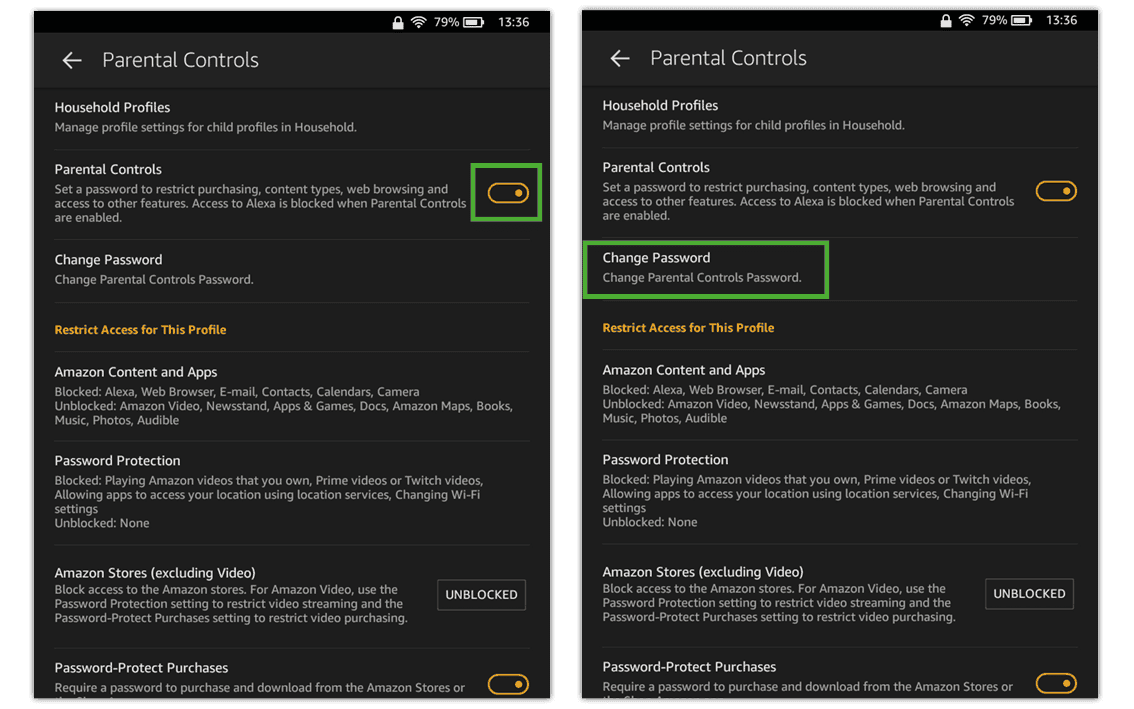
What are other parental control options
There are a variety of parental controls that you can set up with Amazon Fire HD, including content restrictions, purchases and screen time.
The different types of parental controls are:
Block Amazon content and apps
Adding passwords to access content or change settings
Blocking access to Amazon stores
Requiring passwords for purchases from Amazon Stores or Shop Amazon apps
Sharing content on social media
Limiting access at certain times of day
Monitoring profile activity
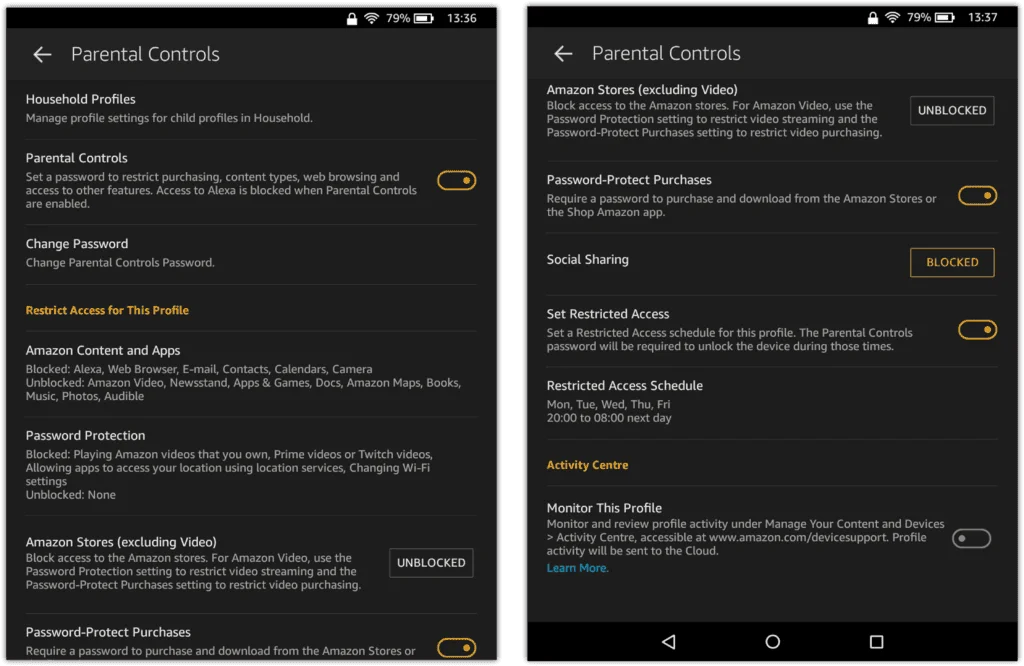
How to set parental controls on Amazon Fire HD tablet
View more guides
Discover more parental controls to manage children’s devices, apps and platforms for safer online experiences.
