How to set parental controls on ChromeOS
You will need access to your child’s Chromebook and a Google Family Link account.
How to set up Google Family Link?
If your family uses Android devices, Google Family Link is a great way to not only connect your family’s devices but also manage safety across the board.
To see what Google Family Link can do, visit the step-by-step guide.
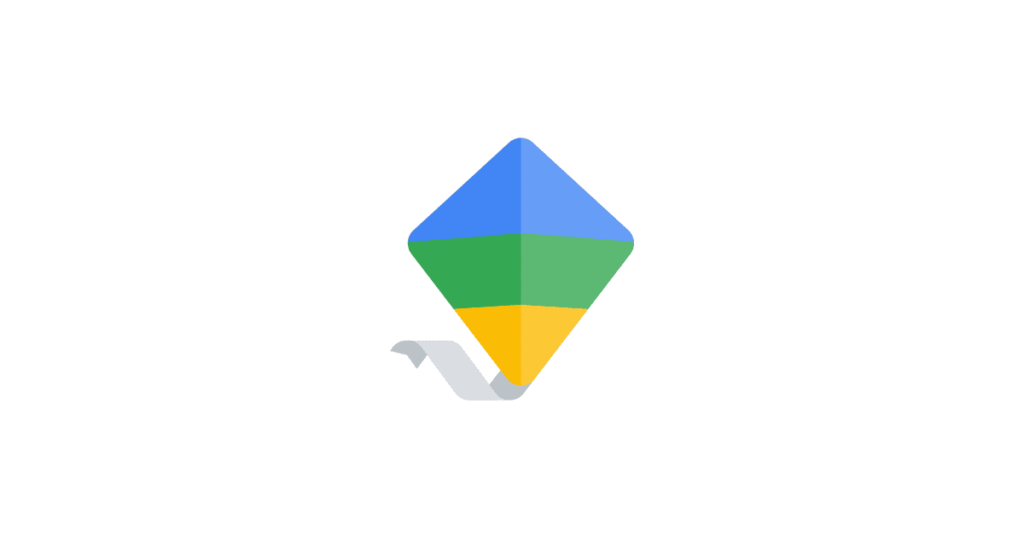
Where is Family Link on Chromebook?
Like any Google device, Family Link can be used to monitor children’s digital safety. On Chromebooks, you can also create multiple users to monitor.
To create users for Family Link on Chromebook:
Step 1 – Click the right-hand side of the desktop where the digital clock is and choose the gear icon from the top of the pop-up screen.
Step 2 – Click Advanced on the right-hand toolbar and a dropdown menu should appear. Choose Privacy and Security.
Step 3 – Go to People > Parental Controls > Set up.
Step 4 – Click Get started to see a screen that shows what features you can change. Click Next.
Step 5 – Choose the user to set restrictions for and read through the information that follows. Select Agree when finished.
This will connect your Chromebook account to your child’s supervised account. You can add multiple children in this way.


Set up restrictions in the Play Store
Google Play offers users the opportunity to download different apps and games. It’s important to set restrictions to limit accidental overspending.
Explore the Google Play Store guide to learn how to set restrictions.
What are other Google product guides?
If you use other Google products, explore the following guides to help get children set up safe:
How to set parental controls on ChromeOS
View more guides
Discover more parental controls to manage children’s devices, apps and platforms for safer online experiences.
