Second-hand devices guide
Tips to make used devices safe for children
When it comes to giving your child their first mobile phone or video games console, it’s tempting to go for brand new. However, in many cases, second-hand or refurbished devices are cheaper and just as useful.
Learn how to make the most of older devices to help children learn responsibility, and find guidance on steps to take to keep them safe.
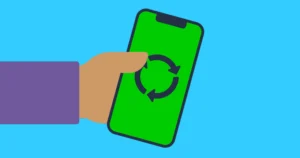
What’s in this guide?
- Types of used devices
- How to choose the right device
- Safety concerns
- Restricting smartphone features
- Setting up used devices for safety
Types of used devices
Family hand-me-downs
A hand-me-down is generally a device once used by a family member that’s then given to your child. The major benefits of a hand-me-down device are its familiarity and low cost.
With hand-me-down devices, you’ll already have a good idea how it works and what safety features it has. This means that it is easy to teach your child how to use it safely.
From online marketplaces
Commonly sold in online marketplaces by other users, these used devices are another cost-effective way to give your child a new-to-them smartphone or console.
However, unlike hand-me-downs, you won’t know the device’s history when bought from another individual. This could lead to safety risks for software, hardware and scams. Additionally, you may face other difficulties such as passwords, photos and data from the previous user that interfere with a device’s function.
If you purchase a second-hand device from an online marketplace, be sure to be diligent to avoid spending money on something that doesn’t benefit your child.
Refurbished
Refurbished devices are used devices that have been fixed or cleared and reset. You can find refurbished devices from many reputable technology businesses.
These devices are generally safer than used devices bought through online marketplaces. As such, they provide a little more peace of mind. However, like used devices, you’re unlikely to know the full history of its users though they are generally ready to use like new.
How to choose the right second-hand device
The type of used device that is right for one child may not be right for the other. Consider what it’s for as well as how it will be used and when or where in addition to your budget.
Consider what your child will use their device for. Is it to complete homework or for socialising as well? Or, is it just for emergencies? School or gaming?
Different devices serve different purposes. For example, if you want your child to have a phone for emergencies, a non-smart mobile phone will do the trick. If you want them to have access to social media and socialising services, then they’ll need a smartphone.
Similarly, a laptop for schoolwork or browsing is different than one needed for playing online video games and is more expensive.
Research the right device to suit purpose.
Bulkier devices are unlikely to work on the go but could do well at home. Additionally, a device on the go may at be greater risk (especially connecting public WiFi). Consider which security features might be required for the device and ensure it’s possible on the device you give to your child.
Consider whether the device will be used by one child, multiple children or the whole family. Games consoles are especially likely to be shared by multiple people in the family. So, think about how often it will be used, whose preferences to consider and how hardy it should be to handle potentially various users.
Sometimes the devices your child already owns may have the functions they want in their hand-me-down. This is especially true for games consoles and laptops. Some video games consoles can play different generations of games, so a different console isn’t needed.
Similarly, if your child wants to play PC games, their laptop may already have the capability. Check system requirements for the games they want to play before searching for a different laptop entirely.
Additionally, if you’re purchasing a used or refurbished device, consider how their features support devices you already own.
See safety concerns with hand-me-downs
Previously used devices and hand-me-downs might have greater privacy and security risks than new devices. This just means you should complete checks before giving a used device to your child.
Some old devices might have outdated security systems that require updates to be safe. Others may still be connected to public hubs accessible by anyone. As long as you ensure the device is completely wiped and updated, these risks will be minimised.
Old data and photos may still be present on used devices. From family members, this is unlikely to be harmful. However, a device purchased from a stranger through an online marketplace may contain inappropriate content or malware. Its security may have also been compromised in other ways.
As such, it’s important to carefully review the installed programmes and run trusted antivirus software to clean up the hard drive before letting your child use it.
While hand-me-down devices are generally more cost-effective than something new, it’s important to check the battery. Old smartphones and laptops may have batteries that have run their course. As a result, you may have to purchase a new battery, which is an additional cost.
Old batteries may not hold charge or may get excessively hot, causing risk of injury. So, check the battery status in device settings or through third-party apps to check temperature and status. A good temperature range for a smartphone, for instance, is 0 to 35 degrees celsius when charging, being used or sitting idle.
Depending on a used device’s manufacturer and model, it may no longer be supported by warranties or regular updates. So, if the screen cracks, it may be more difficult to replace. Additionally, the lack of regular updates may make it more vulnerable to security threats such as cyber attacks.
Restricting smartphone features
If you have a second-hand smartphone to share with your child but would like to limit the features to more resemble a ‘dumb’ phone, you can do so in various ways.
Use built-in parental controls
Make use of built-in controls like Screen Time on iOS and Digital Wellbeing on Android to restrict access to certain apps. This can include web browsers, social media apps and more. You can also set screen time limits and filter web content.
Create a separate user profile
You can create multiple user profiles on smartphones. Use this feature to create a new profile for your child where you can remove unnecessary apps. There are even launcher apps designed for children that you can install. These create simple interfaces with large icons and limited functions.
For those with Samsung devices, you can make use of Samsung Kids. See how to set it up here.
Use minimalist launchers and app locks
Installing these minimalist apps can help reduce distraction by hiding any unnecessary apps. You can ensure the home screen only features the apps your child needs. This can give you greater control over how many features your child has access to while limiting the persuasive design that sometimes increases screen time.
Setting up used devices for safety
Reset used devices
A factory reset will get a hand-me-down device back to its original settings. It will erase all data, including photos and contacts, from the used device. This is necessary to keep a new user safe and off of accounts they don’t own.
How to do a factory reset
Most devices make factory resets easy. Generally, you should be able to go to the device’s settings and search for ‘factory reset’. It should ask you to confirm before finalising the reset.
If you buy refurbished devices, they are likely already reset.
Keep children safe against cyber attacks
Where applicable, install your family’s antivirus software onto your child’s hand-me-down device. This will help keep them safe from phishing and other cyber attacks that may make their device more vulnerable. See our guide to the most popular paid-for and free software available to help.
Use settings to make hand-me-down devices safe
Once you restore the device to its factory settings, customise the device’s privacy. This might mean downloading the apps or games your child is allowed to use and setting up parental controls.
Parental controls can help you manage what kind of content your child can see, who they can speak to and more. It’s a good idea to set these controls up before giving your child their used device to set a foundation for online safety.
How to set up privacy settings
Different devices will have different available settings. Some devices have designated parental controls while others only have generic privacy and security settings. You can explore the device to see what they have to offer. Alternatively, explore our parental controls guides for over 70 step-by-step guides.
Get accounts ready for your child
Depending on your child’s age, they might need you to set up their accounts on refurbished devices. This could include individual apps and platform accounts or could apply to emails and the app store. To avoid your child creating new accounts unnecessarily, set these accounts up before they start using the device.
Get the latest updates
Old operating systems and software can leave users vulnerable to cyber attacks and privacy breaches. Therefore, it’s important to check that your child’s new device is up to date. Normally, these updates are done automatically, but if you’re buying a used device, these updates may be changed.
Going forward, make sure they’re automatic so your child’s device is secure for them to use.
How to update software
Each device is different but should have a section in its settings for updates. Check to see whether it’s up to date here. Alternatively, you can check the device’s system to see the current version installed to see whether you need to update it.
Check used smartphones are unlocked
If you’re giving your child a used smartphone, check that it’s unlocked. Locked phones generally need to stay with one mobile network and may come with network apps that your child doesn’t need. This bloatware may include games or apps that are not appropriate for younger users.
Unlocked smartphones also give you a better range of choices for mobile network and plans to help you save more money.
How to unlock your phone
Many smartphones will already be unlocked. However, if you try to enter a new SIM card from a different mobile network and it doesn’t work, it is locked. To unlock a smartphone, you will need to go to a professional.
Costs can vary, but a well-reputed local shop may be less expensive than going straight to the network. However, for greater peace of mind, ask the network provider in-store for the service.
