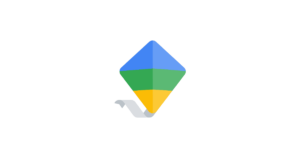Monitoring apps guide for parents
In recent years, a wide variety of monitoring software solutions have appeared to allow you to see what children are doing online and set digital boundaries.
With the help tech expert Andy Robertson, we’ve provided a list of options available and tips on how best to use the.
 Close video
Close video
Explore Monitoring apps and platforms
Find expert advice on the latest monitoring apps, along with key considerations to help choose the ones best suited to their family’s needs.
 Filters
Filters
Search for an app or platform
Select online store
Sort by
Guide to buying tech
From tablets for learning to the latest smartphone, there is plenty of children’s tech to choose from. Use this guide to help put online safety first and make the best choices for your family.
Quick tip: No matter which monitoring app you choose, they can provide a valuable opportunity to better understand and discuss best ways to use tech with children. While setting limits is a great first step, it’s important to remember ongoing communication is key.